Adding/Editing BI Reports: Step 1
The following section describes the process for adding and/or editing BI Reports.
Navigation Path: Portfolio > BI Reporting
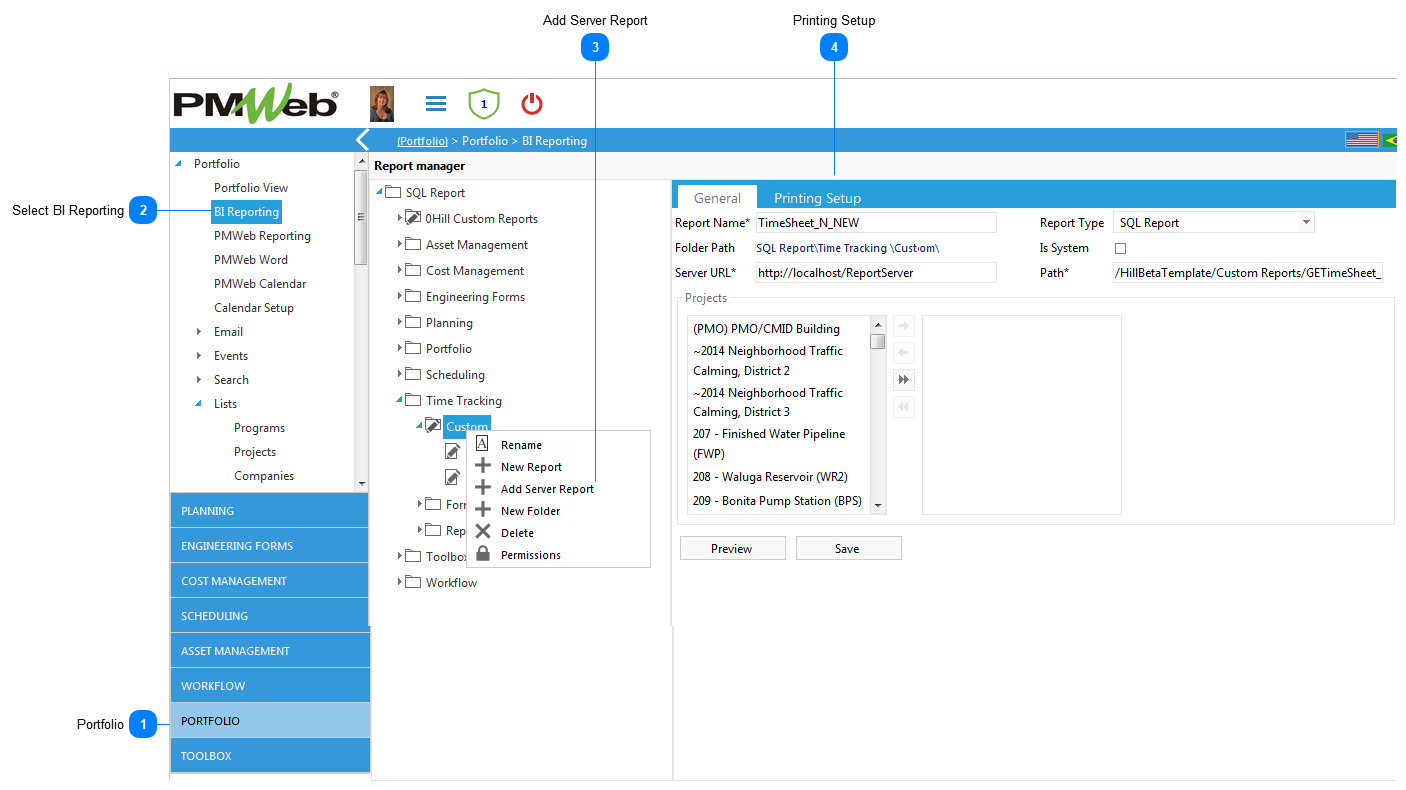
Adding/Editing BI Reports: Step 1The following section describes the process for adding and/or editing BI Reports.
Navigation Path: Portfolio > BI Reporting
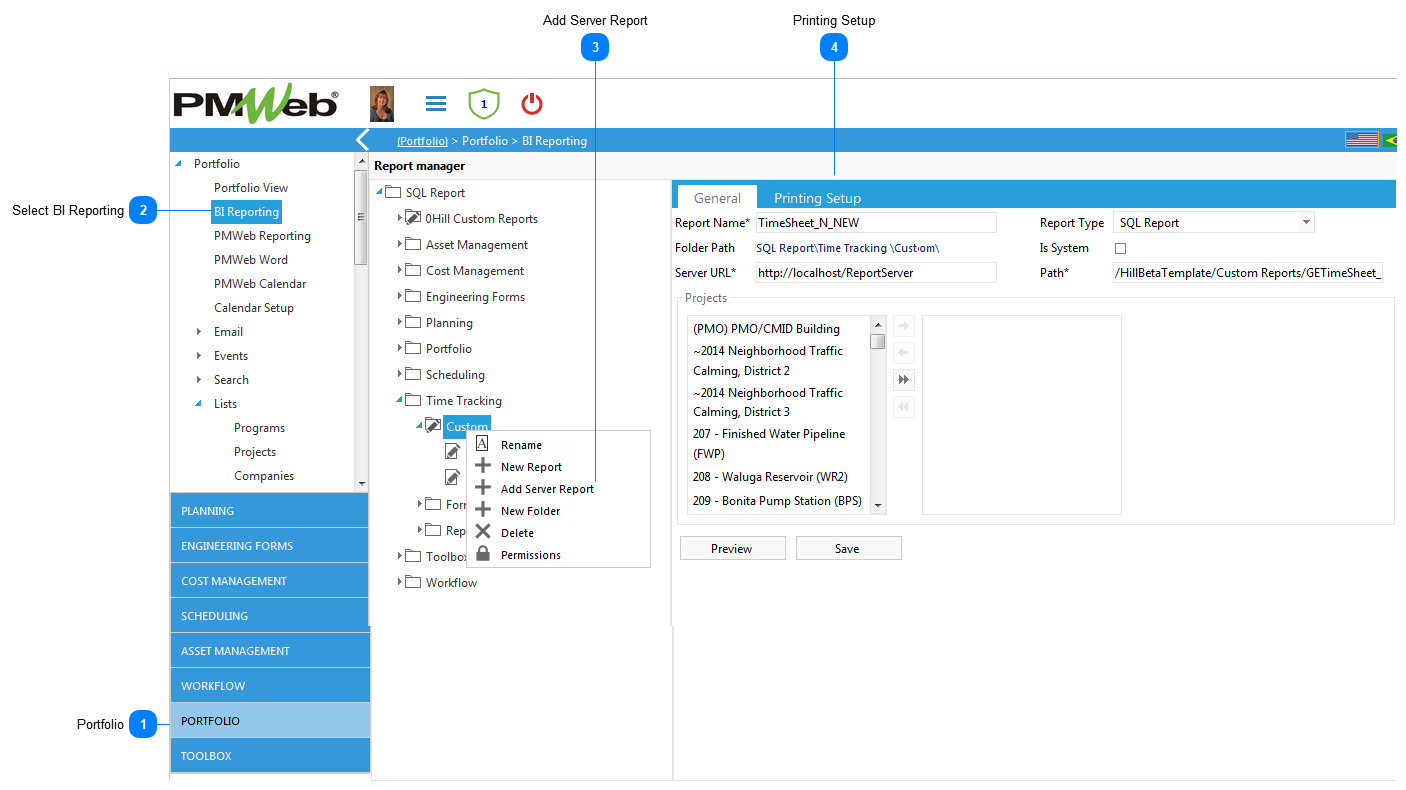 |