Adding/Editing BI Reports: Step 2
The following section describes the process for adding and/or editing BI Reports.
Navigation Path: Portfolio > BI Reporting
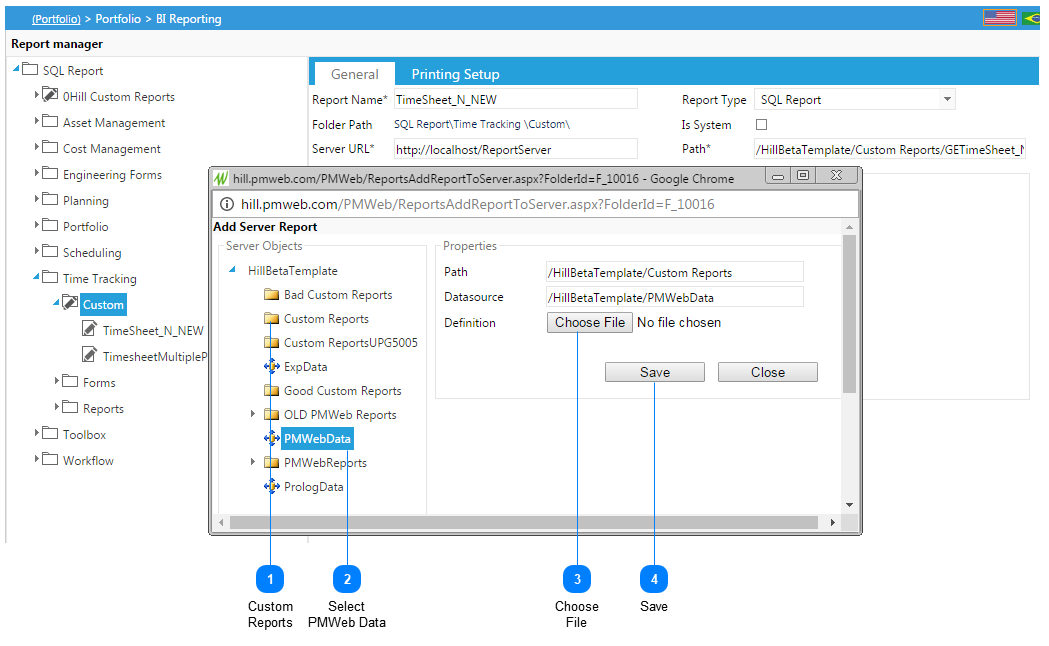
Adding/Editing BI Reports: Step 2The following section describes the process for adding and/or editing BI Reports.
Navigation Path: Portfolio > BI Reporting
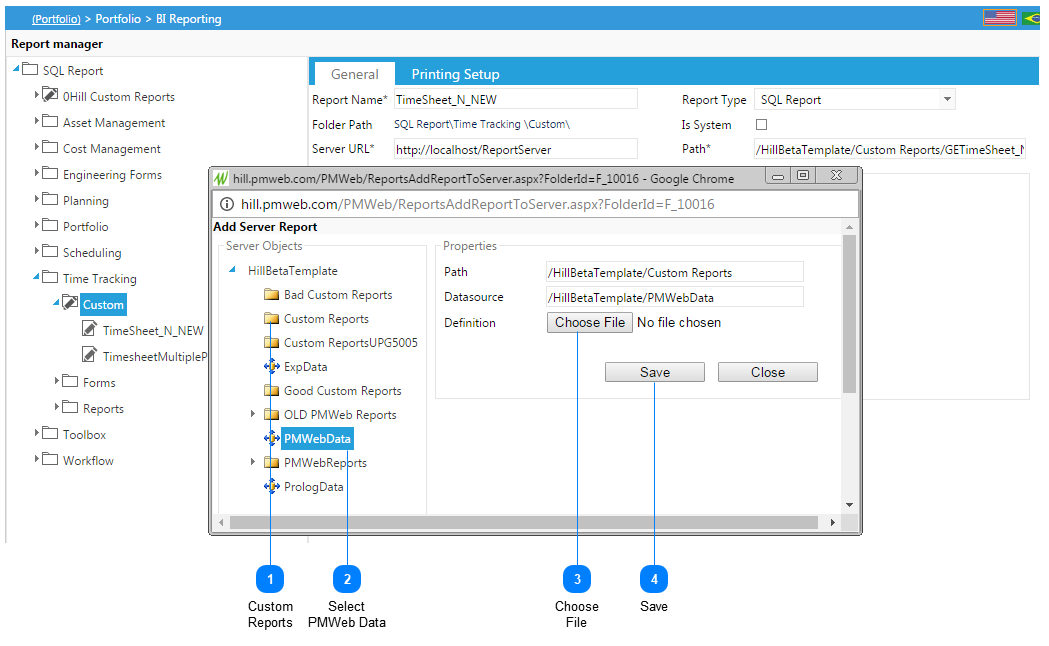 |