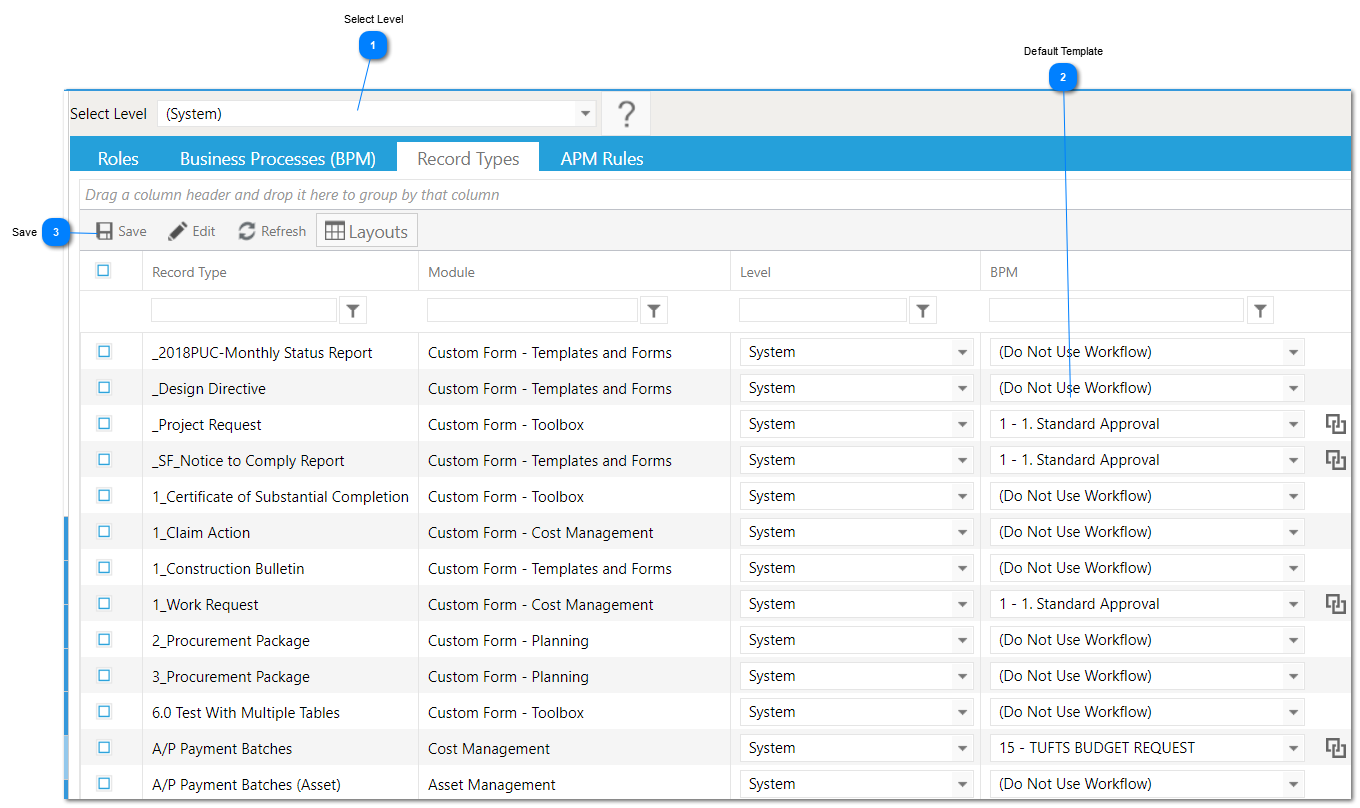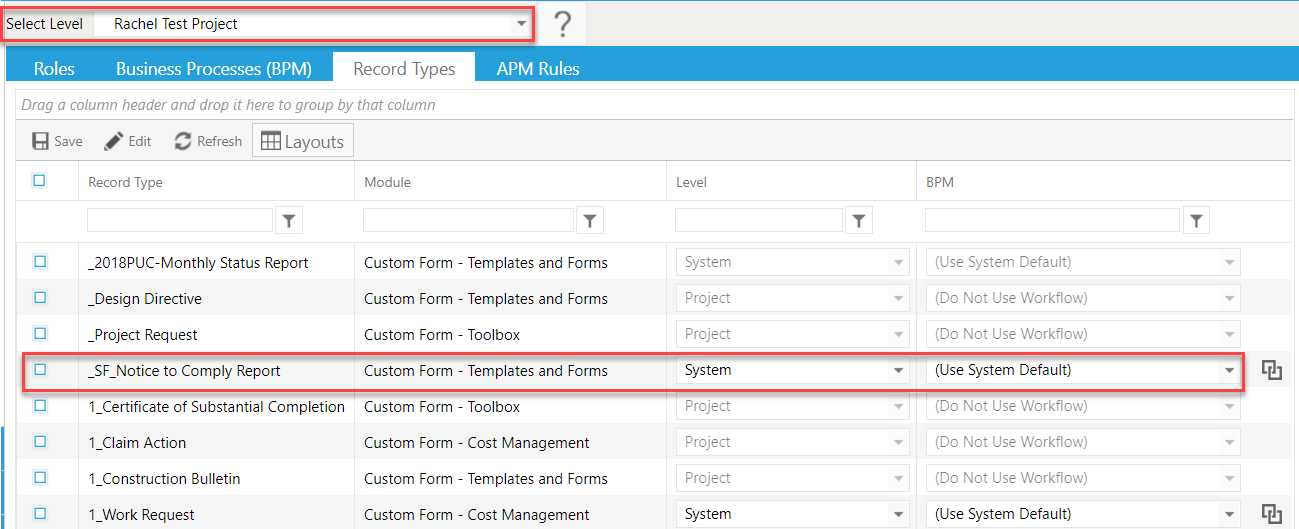The Defaults tab is used to turn workflow on or off and is used to select which business process is the default for each record type.
Navigation Path: Workflow>Setup>Workflow
 Select LevelSelect either System, Program, or Project. This will determine the level at which the workflow selected will apply.
*Note: workflow must be turned on at the System level before it will be available at the Program or Project level.
|
 Default TemplateSelect the appropriate workflow template for the Record Type.
*Note: If you do not see the template listed, the workflow has not been turned on at the System level.
|
 SaveClick to Save Changes to the System Records Default Workflows.
|
Note: At program and project level you can assign a system level workflow by selecting the business process, use the level field drop down select system and for BPM it should say use system default.