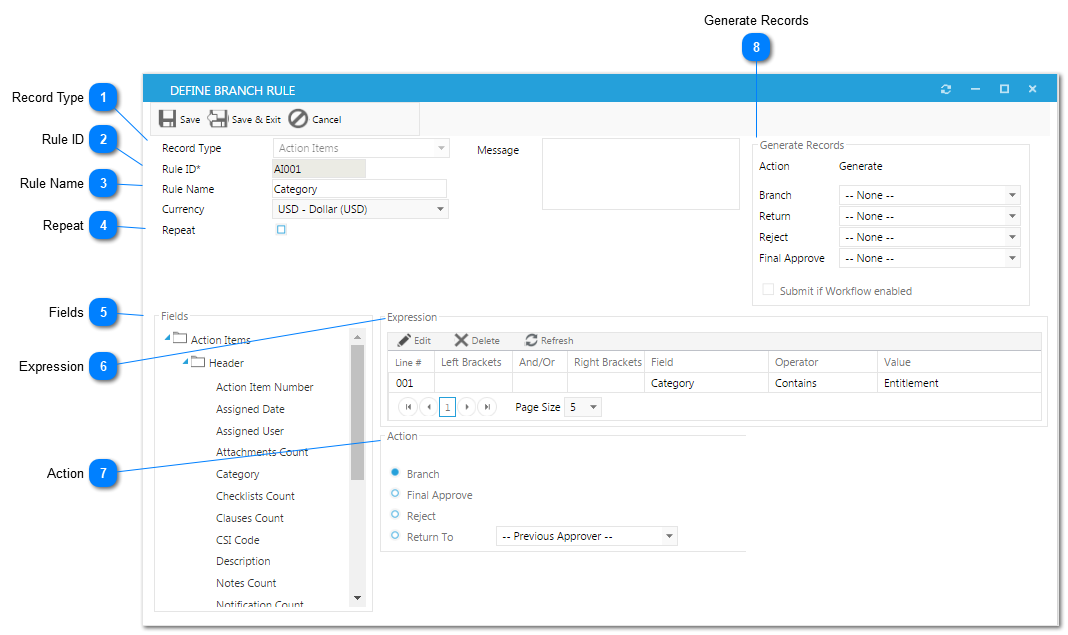The Define Branch Rule dialog box will open when adding a new branch.
 Record TypeEnter the module that this rule will be used to evaluate
|
 Rule IDEnter an ID number for this rule
|
 Rule NameEnter a name for this rule
|
 Repeat
|
 FieldsSelect the field to be evaluated by this rule
|
 ExpressionAfter dragging over the field to evaluate, enter the evaluation criteria:
-
Left Brackets: Use to open a multi-line evaluation
-
And/Or: Use to evaluate this line with other lines
-
Right Brackets: Use to close a multi-line evaluation
-
Field: The name of the field that is being evaluated
-
Operator: Use the operator to determine how to evaluate the line
-
Value: Type the text that needs to be filtered
|
 ActionSelect the action that should be taken if the expression evaluates as true.
|
 Generate RecordsEach branch within a workflow can, if needed, generate one or more related records. In addition, if the "Submit if Workflow enabled" box is checked, the related record will be generated the first time the branch is engaged in the workflow. To set up generation for related records, see Generating. |
The online help was made with Dr.Explain
|