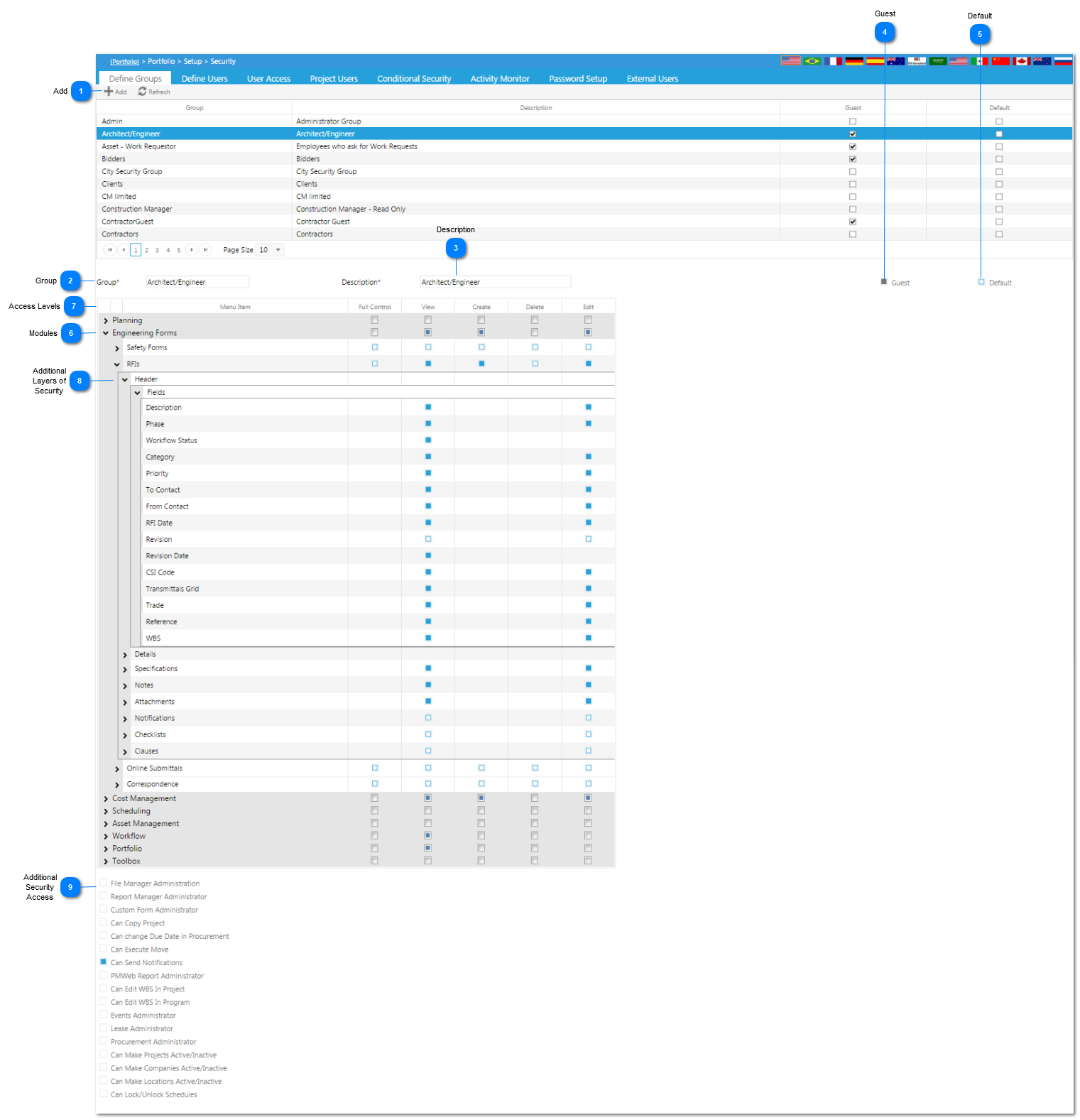This screen allows you to define user groups (Project Managers, Subcontractors etc.)
 AddClick on the Add button (not shown) to Add a new Security Group, The screen will expand to show the information below.
|
 GroupEnter the name of the Security Group.
Note: * denotes a required field
|
 DescriptionGive the Security Group a description.
|
 GuestCheck this box if members of this group will only be using Guest licenses and thus only have Guest security rights.
|
 DefaultCheck this box if this particular Security Group is going to be the Default Security Group.
|
 ModulesThe modules that the client has purchased are listed here. Each module has a Triangle next to it. By clicking on the triangle, you are able to go into finer and finer detail that can be controlled by the security group. In this example, Engineering Forms is expanded. From within Engineering Forms, each additional line item can be further expanded.
|
 Access LevelsFull Control, View Only, Create, Delete, and Edit.
If granted Full Control, members of this group are able to view, create, delete, and edit the records within the particular line item or module.
If granted View, members of this group are just able to view the records within the particular line item or module.
If granted Create, members of this group are able to View and Create records within the particular line item or module.
If granted Delete, members of this group are able to View and Delete records within the particular line item or module.
If granted Edit, members of this group are able to View and Edit records within the particular line item or module.
|
 Additional Layers of SecurityClick on the arrow to the left of the header or details to configure permissions on certain fields or tabs.
|
 Additional Security AccessCheck the boxes that will allow access to the applicable box description. This additional security access will only be applied to this particular Security Group.
|
The online help was made with Dr.Explain
|