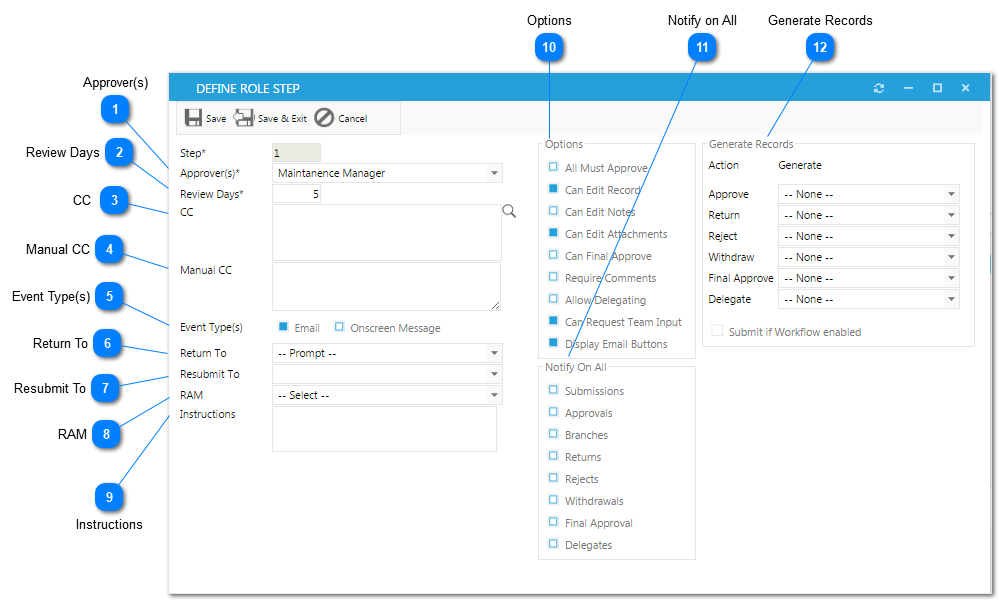The Define Role Setup dialog box will open when adding a new Role Step.
 Approver(s)Select the Role(s) that will be required to review this step
|
 Review DaysEnter the number of days that the user has to review the record during this step
|
 CC Enter Roles and/or Users that need to be copied when this step begins
|
 Manual CCEnter the email address(es) of anyone outside of PMWeb that needs to be notified when this step begins
|
 Event Type(s)Select the method in which users will be notified of this workflow
|
 Return ToSelect which step in the workflow will become active again if the reviewer selects to Return the workflow at this step
|
 Resubmit ToAfter a return, determine which step will become active again upon resubmission.
|
 RAM
|
 InstructionsEnter instructions for the reviewer in this step
|
 OptionsSelect the options that apply to this step:
-
All Must Approve: If selected, all Approvers in this step must approve the record before the workflow will begin the next step
-
Can Edit Record: While this step is active, the Approver can make changes to the record
-
Can Edit Attachments: While the step is active, the Approver can make changes to the attachments
-
Can Final Approve: Approve will have the ability to final approve the record and stop the workflow
-
Require Comments: Requires that the approver add comments prior to completing the step
-
Allow Delegating: Allows user to delegate this workflow step to other users
|
 Notify on AllSelect when to notify this step's Approver(s).
|
 Generate RecordsEach action taken for a workflow step can, if needed, generate one or more related records. In addition, if the "Submit if Workflow enabled" box is checked, the related record will be generated the first time the step is engaged in the workflow. To set up generation for related records, see Generating. |
The online help was made with Dr.Explain
|