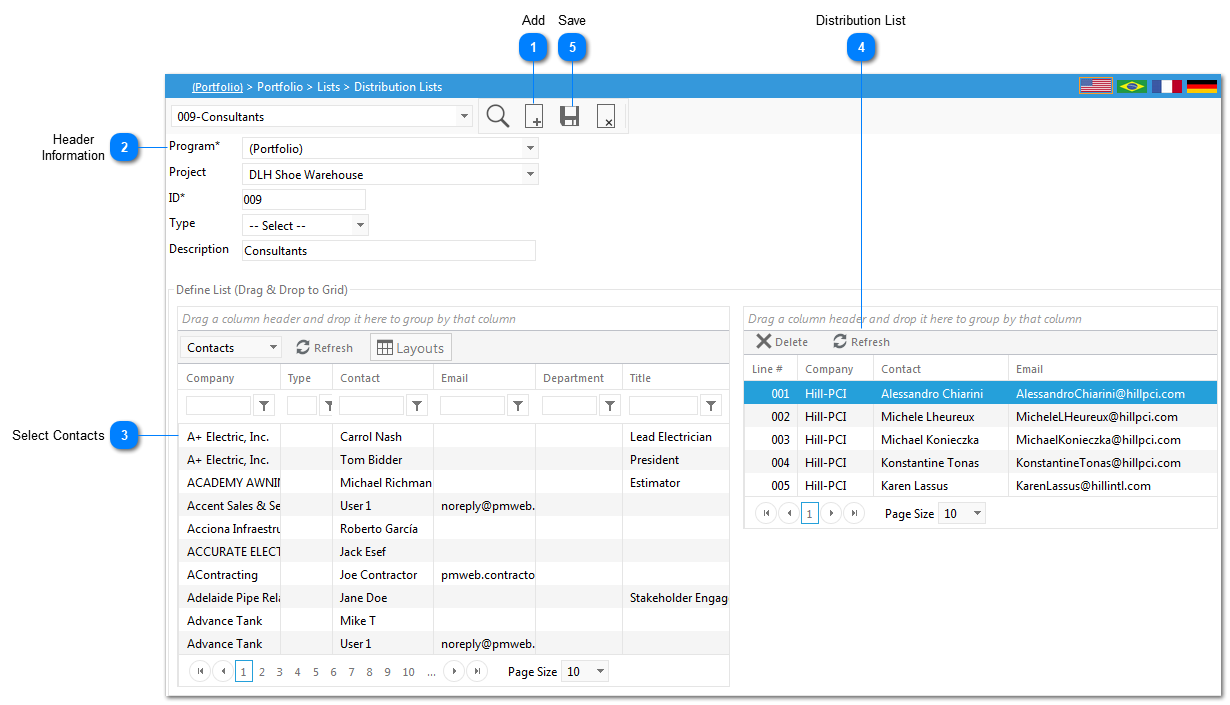The Distribution List feature allows you to create distribution lists/groups for use in notifications.
Navigation Path: Portfolio>Distribution Lists
 AddClick to add a new distribution list.
|
 Header InformationEnter the following list details:
Program: Select the Program the distribution list is available in.
Project: Select the Project the list is available in.
ID: This field will be automatically populated by PMWeb.
Type: Enter the type of distribution list. The options for this field are configured in the Portfolio>Lists>Type (Distribution List) menu.
Once all information has been entered click Save.
|
 Select ContactsOnce the list details are saved, select the resources that make up the distribution group. To add, drag and drop the names of the contacts or companies from the left hand side of the screen to the right hand side of the screen. Once all contacts/companies are added click Save.
|
 Distribution ListDrag contacts/companies to this grid.
|
 SaveClick to save the list details as well as the contacts/companies in the distribution list.
|