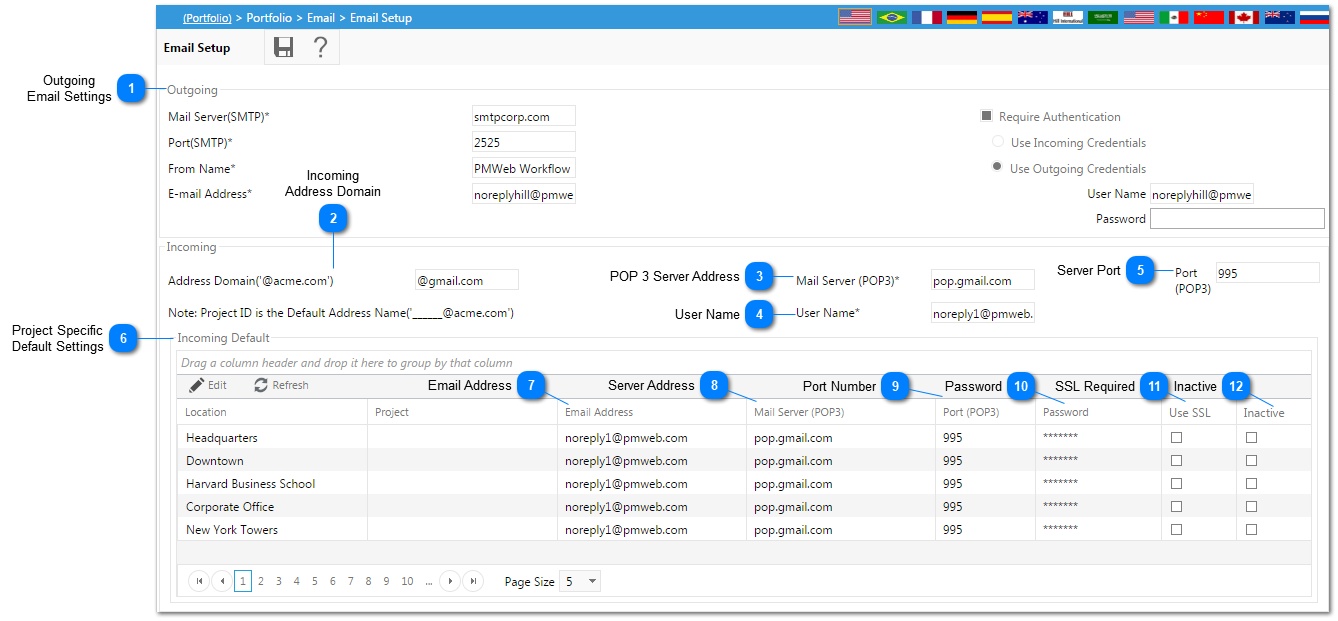Within PMWeb, notifications can be sent out of the system via email. Projects, if configured in Email Setup, can also receive email.
Please consult your company IT department for information needed to set up incoming email.
Navigation Path: Portfolio>Email>Email Setup
 Outgoing Email SettingsThis record section displays the default outgoing email settings. These settings can be changed within the PMWeb Admin Tool in SMTP.
|
 Incoming Address DomainDefault Incoming email address for all Projects
|
 POP 3 Server AddressDefault POP 3 Server address for Incoming mail
|
 User NameUser Name for Default Incoming email address
|
 Server PortSet the Incoming email Server Port number. By default most POP3 mail servers use Port 25
|
 Project Specific Default SettingsItems 7 - 12 display the Project Specific email settings.
|
 Email AddressProject Specific Email address. Incoming email can be configured to be received by a specific Project.
|
 Server AddressPOP3 server address for the Project specific Incoming email.
|
 Port NumberPort number for Project Specific Incoming email server
|
 PasswordEnter in the Password for the Project Specific Incoming email account.
|
 SSL RequiredCheck box if SSL is required for Incoming email. Check with your IT department if you are unsure.
|
 InactiveCheck Box to make the Specific Project Incoming email address inactive.
|