Link Project Schedule without PMWeb Scheduling Module
You can link your Primavera or MS Project Schedule to link to other PMWeb Modules without licensing the PMWeb Scheduling Module.
Navigation Path: Portfolio>Projects
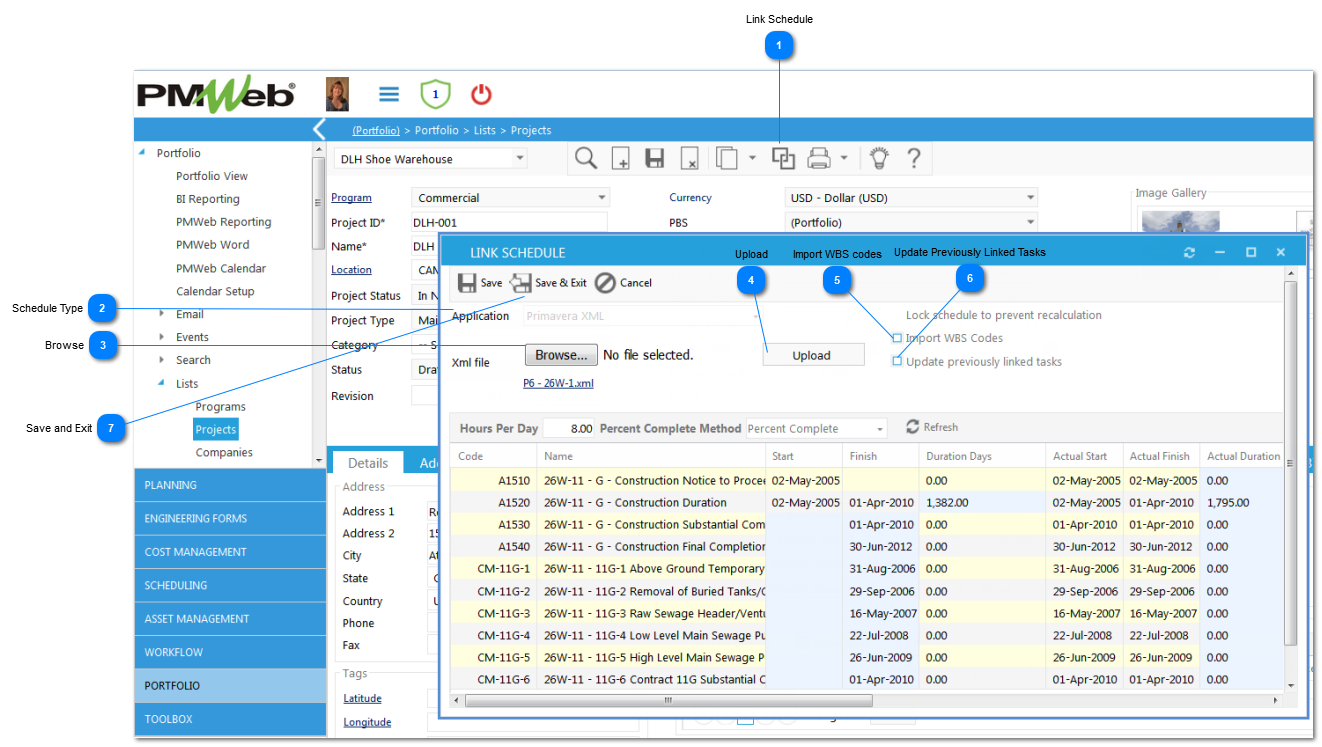
Link Project Schedule without PMWeb Scheduling ModuleYou can link your Primavera or MS Project Schedule to link to other PMWeb Modules without licensing the PMWeb Scheduling Module.
Navigation Path: Portfolio>Projects
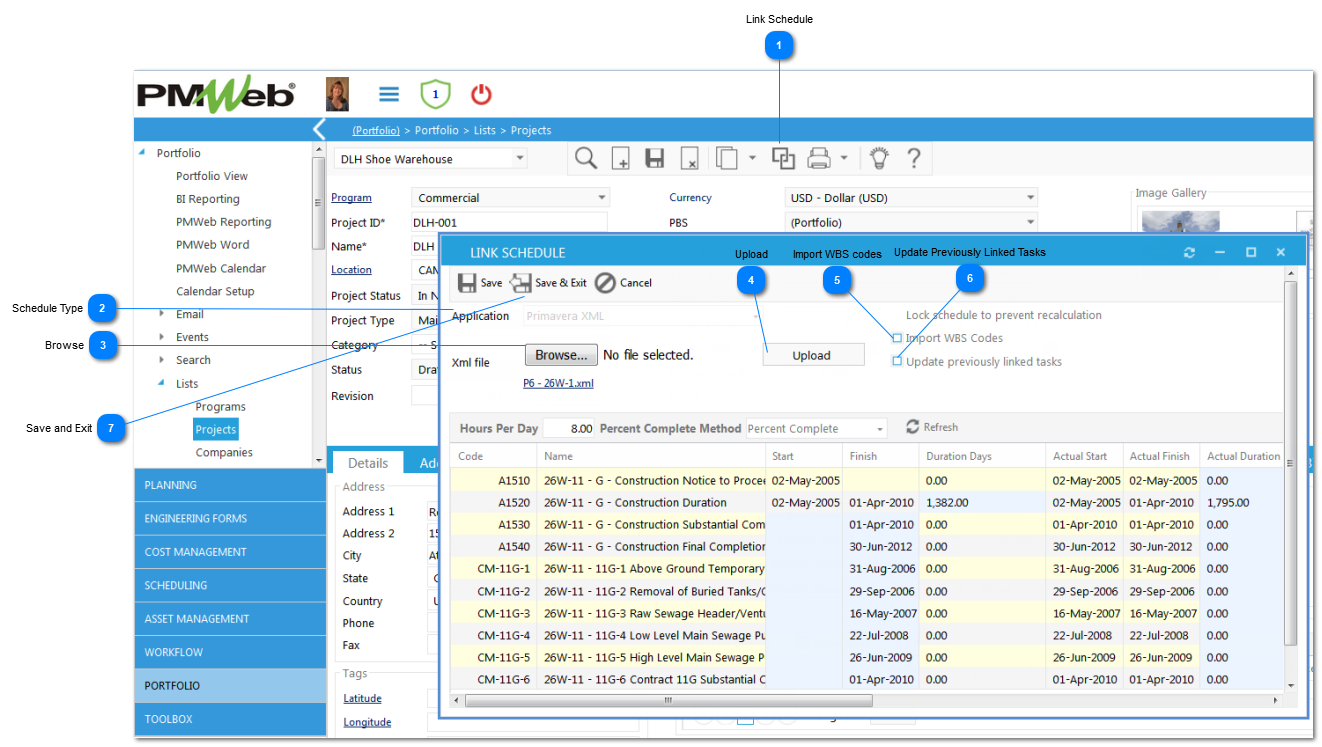 |