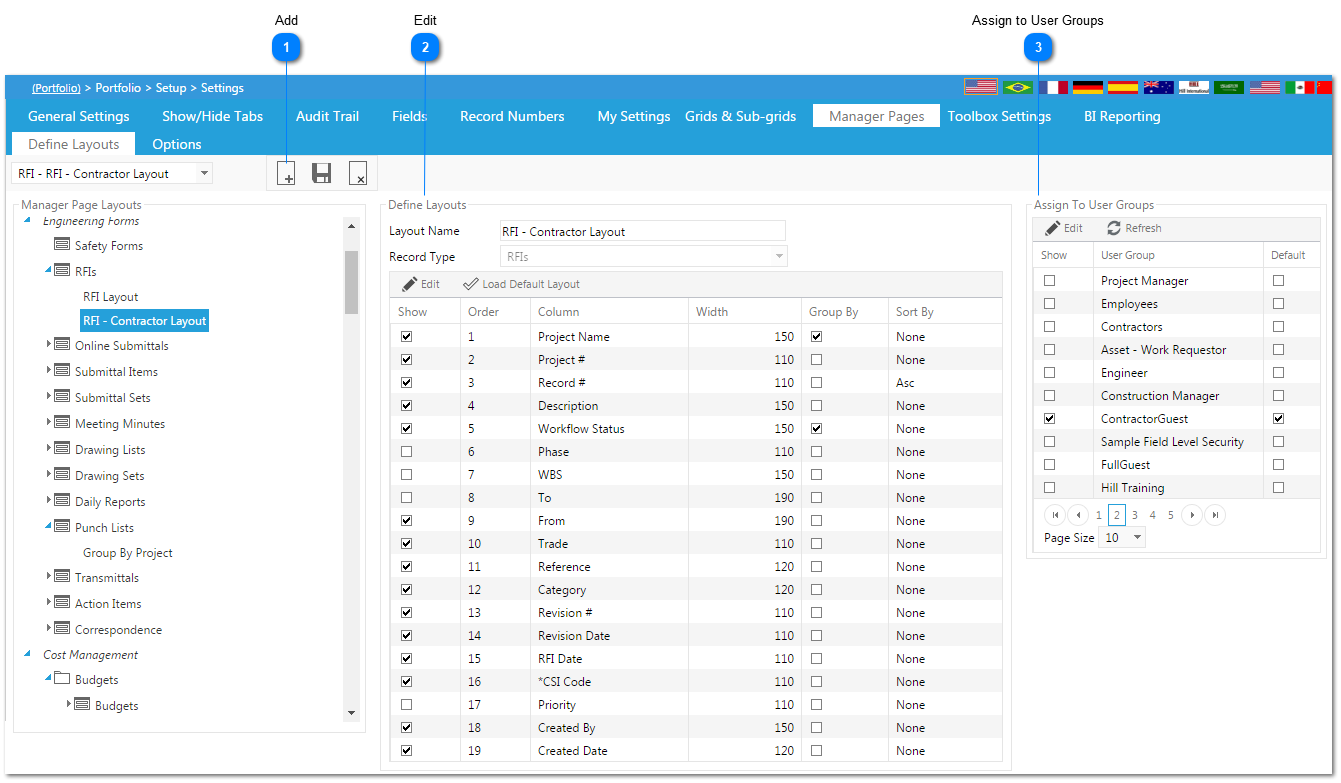This feature allows Administrators to create Manager Page layouts as well as set default layouts for user groups. These are list layouts only, you cannot define layouts for the grid section of the form.
Navigation Path: Portfolio>Setup>Settings>Manager Pages
 AddClick to add a new layout. Enter in the Layout Name and select the record type to be associated with this layout and click Save.
Alternatively, scroll to the record type in the layouts tree and right-click on i . This will allow you to add (or edit, delete) a layout while directly simultaneously associating it with that record type.
|
 EditHighlight the field lines you would like to modify and click Edit. Modify accordingly with the following options:
-
Show: Click to show or hide the field.
-
Order: Drag and drop the lines (or edit the line numbers) to change the order of the fields in the grid.
-
Width: Change the pixel width to enlarge or contract the width of the field in the grid.
-
Group by: Click to group data in the grid by that field.
-
Sort By: Select the default sorting for the field within the grid. Selections are none, ascending or descending.
When field changes are complete click the Update Records icon to save your changes.
|
 Assign to User GroupsHighlight the user groups you would like to add/remove from the layout, then click Edit. Check the box in the Show column if you would like the user group to have access to the layout. Check the default box if you would this layout to be the primary layout for the user group. Once all information is entered, click Update Records.
|