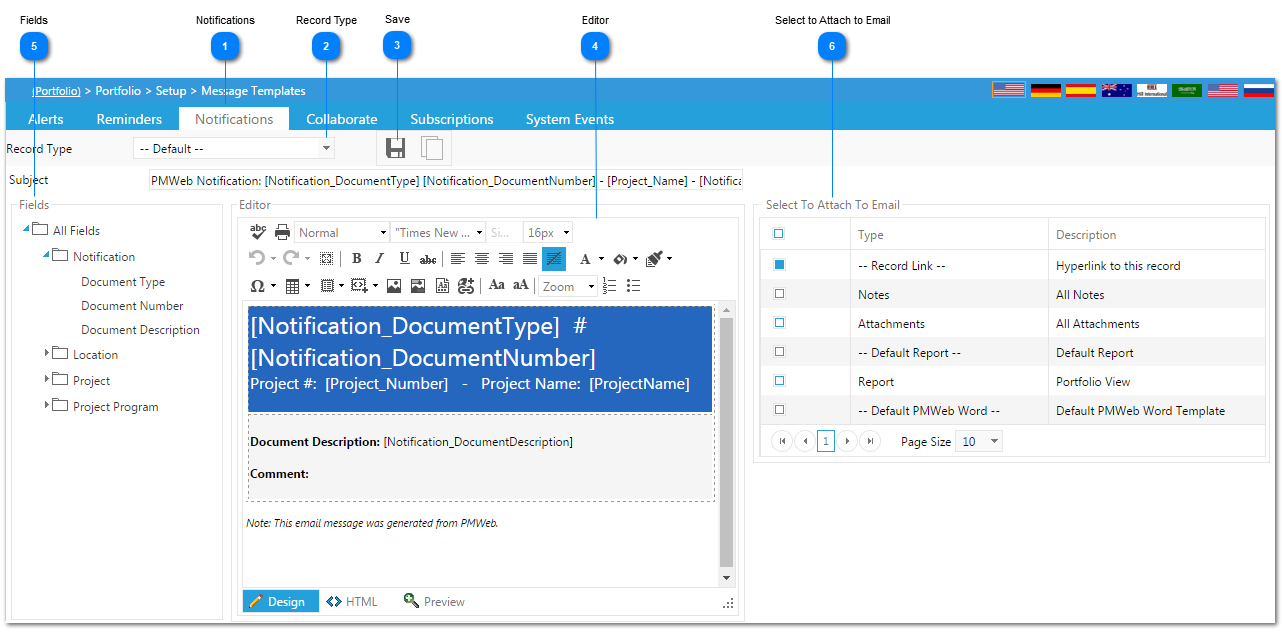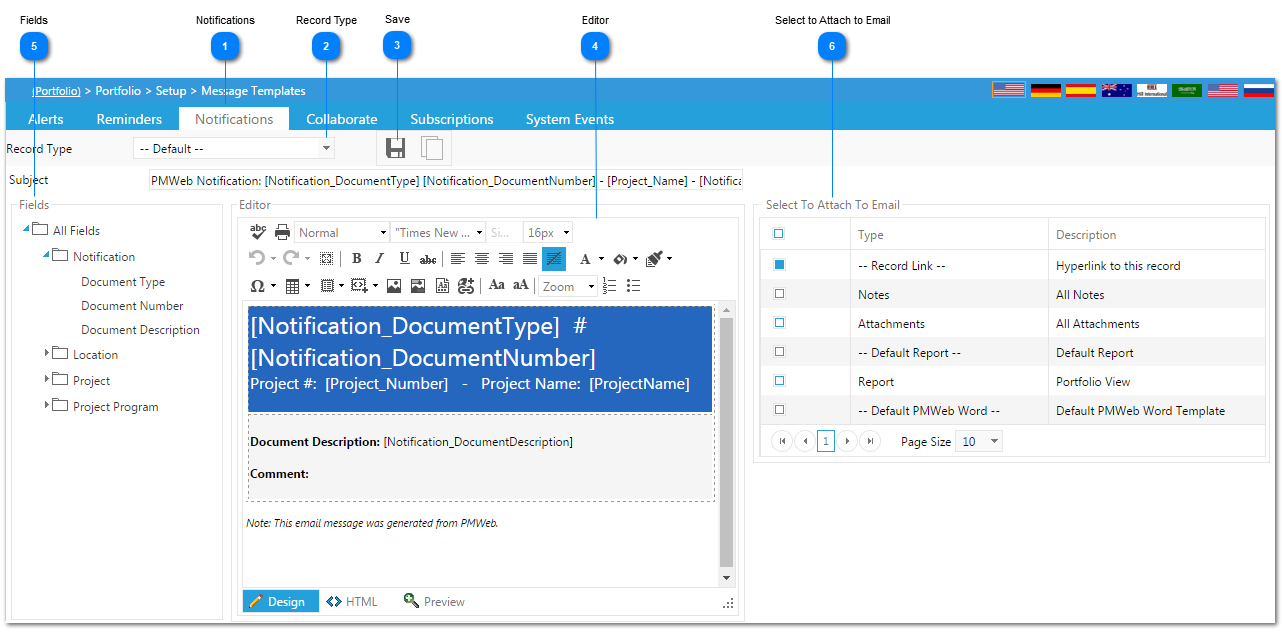This module is used to create/modify the format on the emails that are generated via notifications (or other PMWeb messages such as alerts, etc.)
Navigation Path: Portfolio>Setup>Message Templates
 NotificationsClick the Notifications tab to modify an existing message template.
|
 Record TypeSelect the record type/module you wish to change.
|
 SaveOnce the record type is selected click save.
|
 EditorTo change the verbiage contained within the notification, click into the editor screen. Highlight the field you want to change or add then go to step 5.
Changes can also be made to the subject line as well.
|
 FieldsGo to the fields section and locate the name of the field you with to be visible within the template. That field will not be displayed in the notification template. To add new fields, simply click into the editor section, and click on the new field you wish to be displayed.
|
 Select to Attach to EmailTo automatically include attachments in the notification template, click on the items you wish to display (record link, default report, attachments etc.) by clicking the checkboxes located to the left of the attachment type name. Once all items completed above, click save.
|
The online help was made with Dr.Explain
|