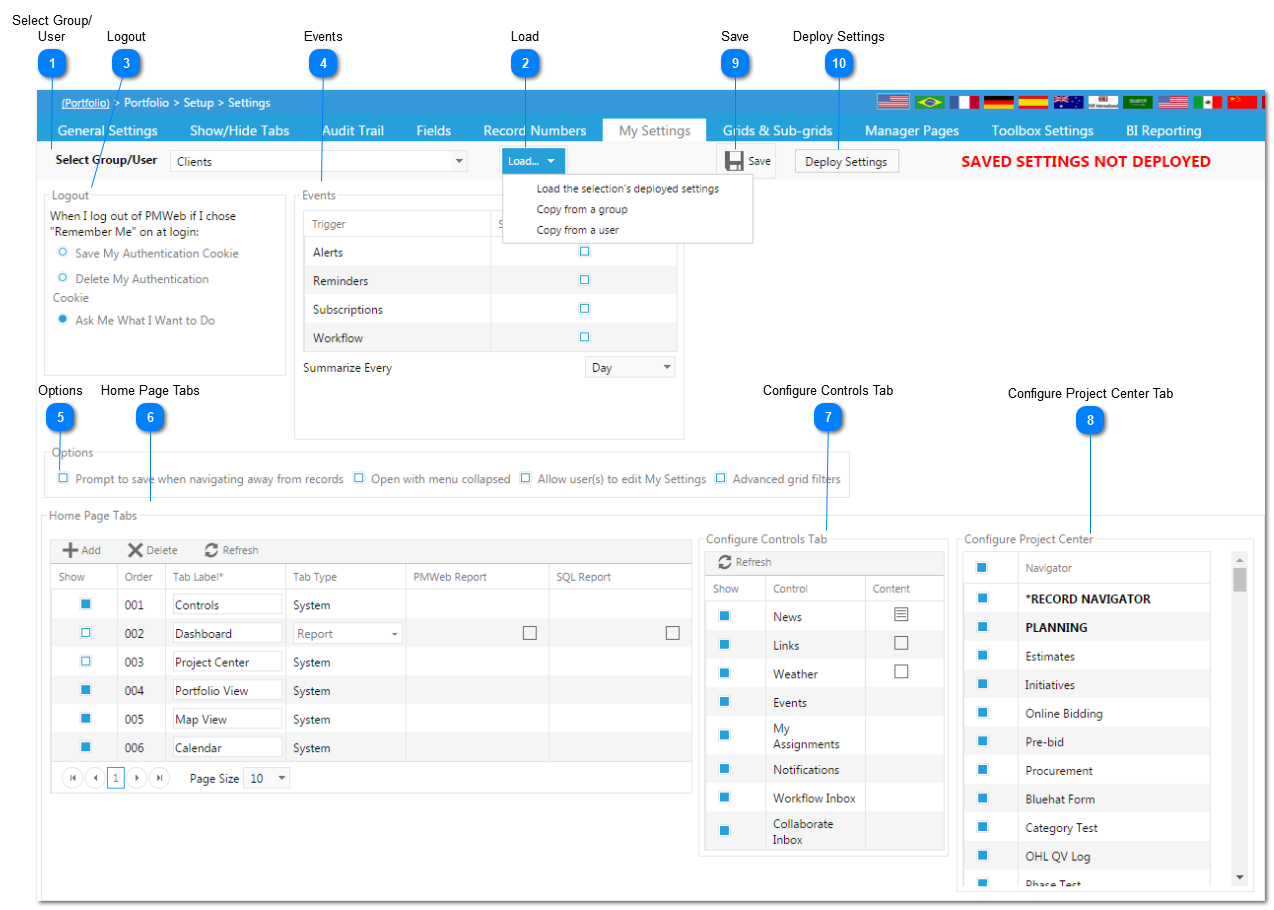This feature allows you to setup and deploy My Settings options on a portfolio, user group, or individual user basis, controlling the default look information displayed on a user's homepage.
Navigation Path: Portfolio>Setup>Settings>My Settings
 Select Group/ UserSelect the Group or User these settings will apply to. Settings may be deployed at the Portfolio, User Group, or Individual User level.
|
 LoadClick Load to display the deployed settings. Alternatively, click to copy the settings from a group or user.
|
 LogoutThis section allows you to configure settings on authentication cookies.
|
 EventsThis section allows you to summarize your events rather than getting individual notifications for each event.
|
 OptionsThis section allows you to:
-
Choose whether or not you would like the system to prompt to save when navigating away from a form. -
Allows the user to open PMWeb with the left side menu collapsed. -
Allows the user to edit their "My Settings" page. -
Allows the user access to advanced grid filters.
|
 Home Page TabsThis section allows you to modify which tabs appear on the home page. Check or uncheck the items you would like to be displayed and change the Tab Label as needed.
Note that item 002 is used to display a report (this could also have been a web page), but you can add as many of the custom tabs as you wish. Select the yellow "sticky note" to determine which PMWeb Report, SQL (BI) Report, or web page you would like to view when you select the tab from the home page.
|
 Configure Controls Tab This section allows you to choose what appears on the Controls tab. Check or uncheck the items you would like to be displayed
|
 Configure Project Center TabThis section allows you to choose which modules and forms will be displayed on the Project Center tab of the home page. Check or uncheck the items you would like to be displayed.
|
 Save Click Save to save your data.
|
 Deploy SettingsOnce all settings have been determined for the user or group, click on Deploy Settings.
|
The online help was made with Dr.Explain
|