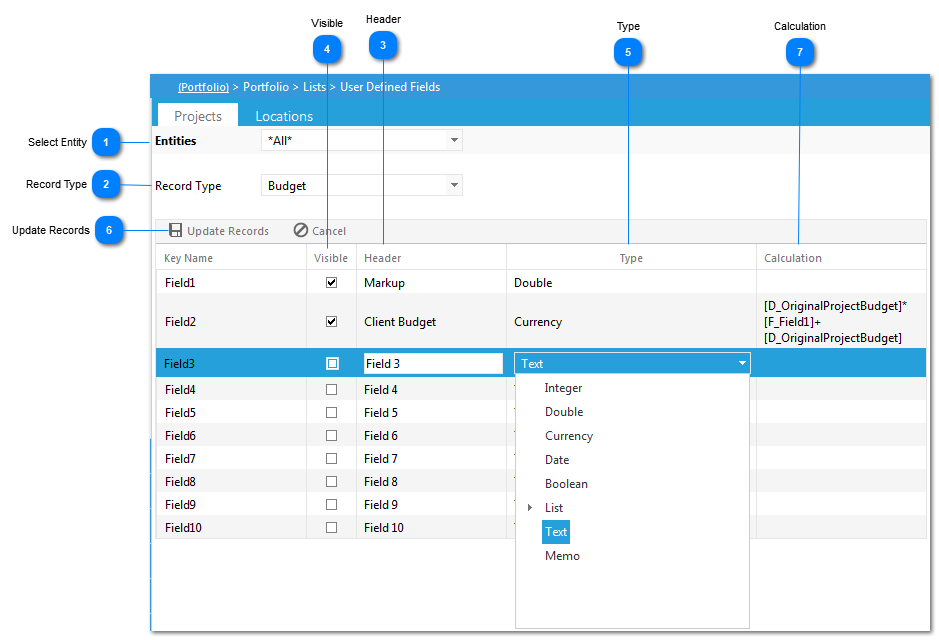User Defined Fields allows you to create custom fields in form grids.
Navigation Path: Portfolio>Lists>User Defined Fields
 Select EntitySelect the area (program, system etc.) that the UDF applies to.
|
 Record TypeSelect the area (invoice, RFI etc.) where the UDF is being added.
|
 HeaderEnter the Name of the User Defined Field.
|
 VisibleCheck the box in order to make the User Defined Field visible in the Record.
|
 TypeSelect the data type for the User Defined Field.
|
 Update RecordsClick on the Update Records button to save the User Defined Field.
|
 CalculationClick to enter a calculation. This must be based on available fields from the record type and field type. For those fields with integers or currency fields, a calculation helper  icon appears when the field is highlighted for editing. In the calculation helper pop up, click on the fields required to build the calculation. Click Save & Close when complete.
|