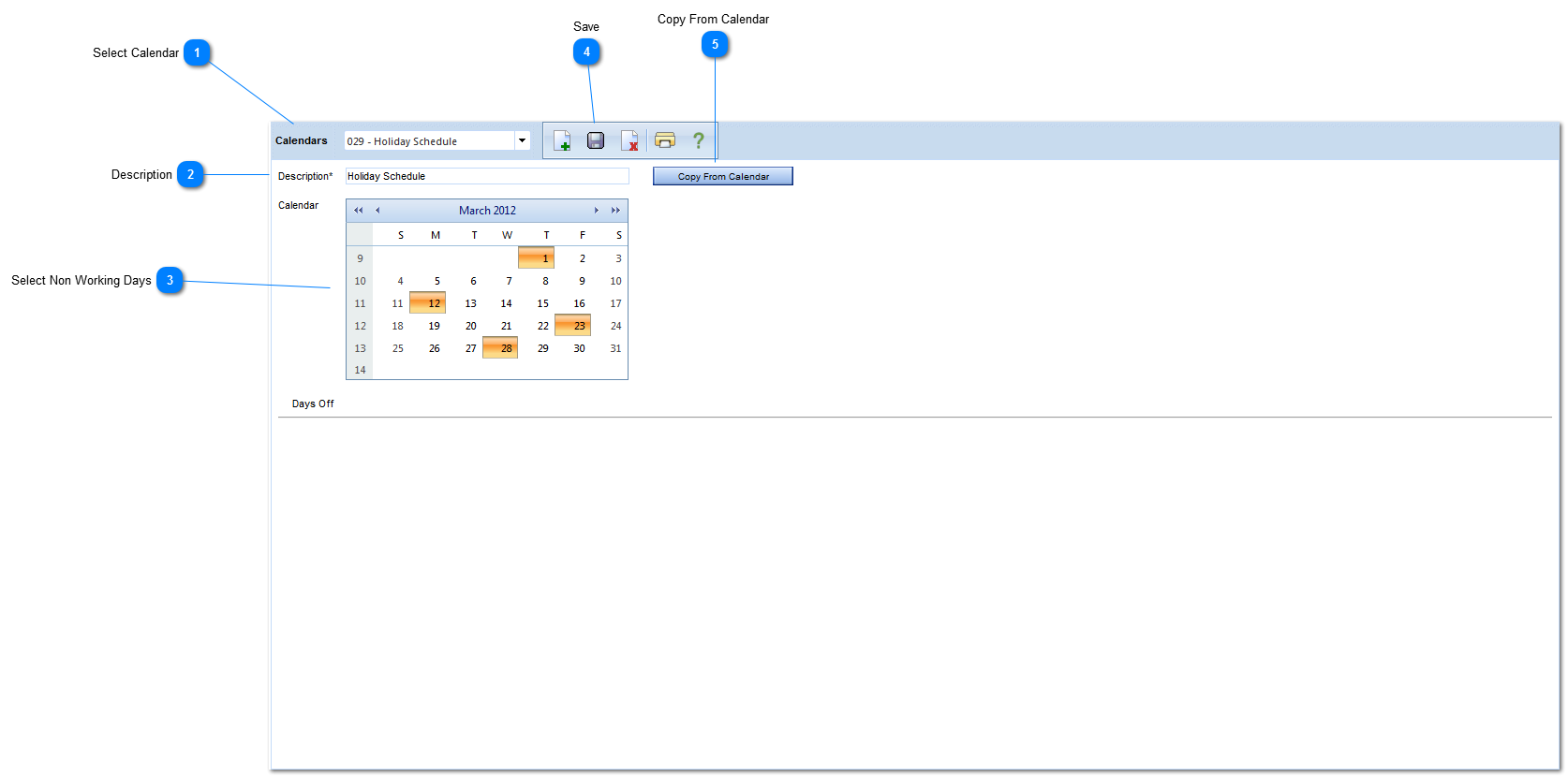The Calendar form is used to set up and maintain standard default calendars that can be applied to project schedules. The default calendars include working/non-working days.
Navigation Path: Scheduling > Calendars
 Select CalendarUse to search for existing default calendars.
|
 DescriptionEnter the calendar description
|
 Select Non Working DaysHighlight the non-working days to be included in the calendar OR use the copy from calendar button.
|
 SaveClick to save the default calendar. Once saved, the calendar name will be included in the default calendar list within the schedule module.
|
 Copy From Calendar Use to copy and existing calendar. Once selected a list of calendars will be displayed. Select the project you would like to copy by double clicking on the calendar name. A new calendar has now been created. The description will automatically default to the project calendar that was copied and will also include "Copy (1)". Rename the new calendar and click Save.
|