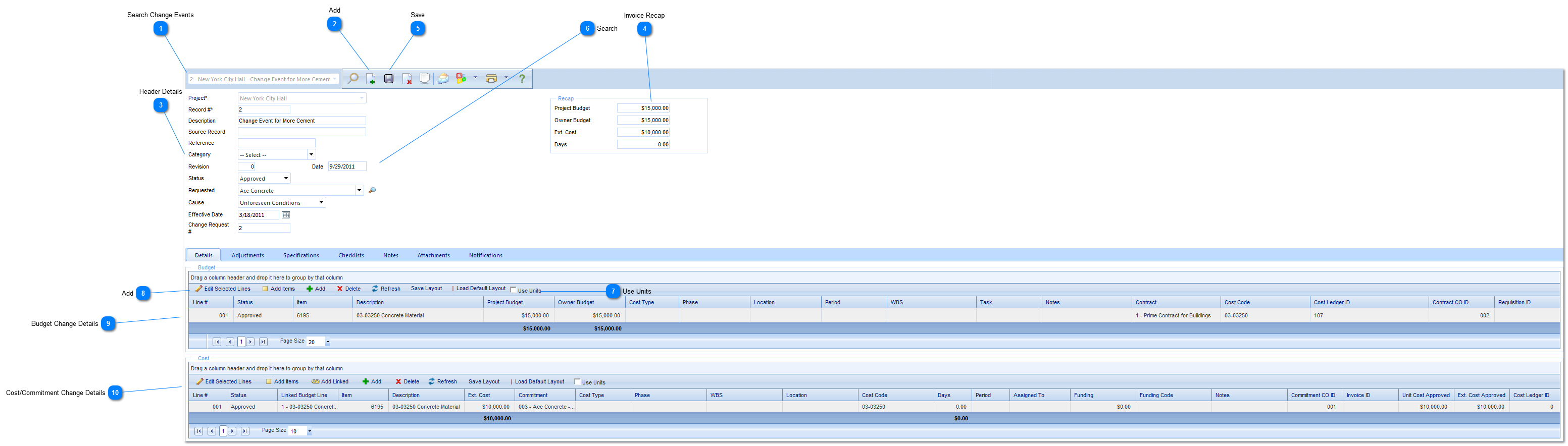Cost/Commitment Change Details
This section relates to any changes related to the Budget or owner costs.
Line #: This field will be automatically populated by PMWeb.
Status: Select the status (pending, approved etc.) of the line item.
Linked Budget Line: Click to copy information from the Budget section to the Cost section, select the lines in the Budget section that you would like copied, then press the Add Linked button to create new lines in the Cost section. Much of the information from the Budget section will be transferred. Please note, however, that you will need to enter the Ext. Cost as this is not automatically copied.
Item: This field will be automatically populated by PMWeb.
Description: Enter a description of the line item.
Ext. Cost: This field will be automatically populated by PMWeb with the total of the Quantity X Unit Cost. If not using unit cost (checkbox), enter the total amount of the change.
Commitment: Select the commitment the line items is related to.
Cost Type: Select the type of cost (equip., labor etc.) of the line item.
Phase: Select the project phase. The options for this field are configured by your Administrator in the Portfolio>Lists>Projects menu.
WBS: Select the WBS related to the line item.
Location: Select the location where the change event took place. The options for this field are configured by your Administrator in the Portfolio>Lists>Projects menu.
Period: Select the cost/accounting period the request is being made for.
Assigned To: Select person/company assigned to the change.
Contract: Select the contract the change event is associated with.
Funding Code: Click box next to the field to select from funding sources.
Notes: Enter additional notes relating to the line item.
Cost Code: Select the Cost Code associated with the line item. Cost Codes are created for the project in Cost Managment>Budget>Cost Codes.
|