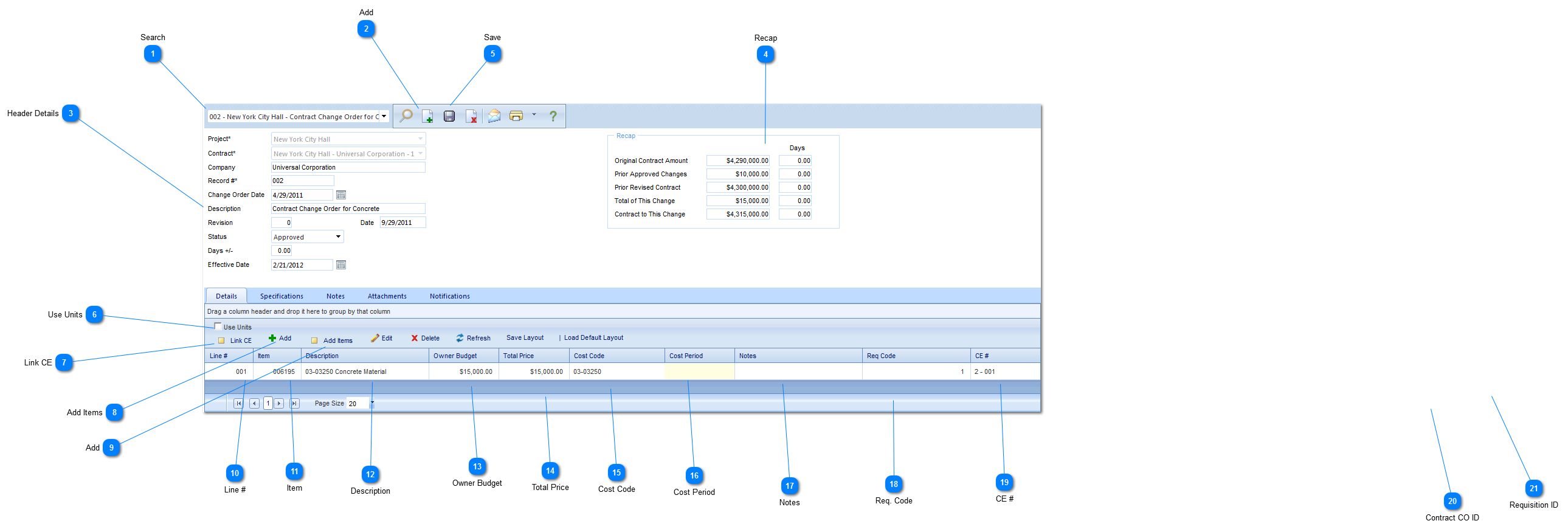A Contract Change Order is a written document between the owner and the contractor signed by the owner and the contractor authorizing a change in the work or an adjustment in the contract sum or the contract time. The contract sum and the contract time may be changed only by change order.
Navigation Path: Cost Management > Change Management > Contract CO
 SearchUse to search existing Contract Change Orders.
|
 AddClick to add a new contract CO.
|
 Header DetailsProject: Used to select the project associated with the Contract Change Order.
Contract: Select the contract that will be amended with the change order.
Company: This field will be automatically populated by PMWeb based on the contract selected.
Record #: This field will be automatically populated by PMWeb.
Change Order Date: Enter the date the change order was created.
Description: Enter a general description (a more detailed description should be entered in the details section of this form).
Revision: Enter the revision number.
Date: This field will automatically be populated by PMWeb with the current date.
Status: The status (draft, submitted etc.) will automatically be updated by PMWeb based on the workflow configuration.
Days +/-: Enter the number of days the change adds or removes from the Contract.
Effective Date: Enter the date the change order becomes effective.
|
 RecapThese fields provide an overview of the Contract Change Order. This area will be populated after you save the header details and add line items to the Contract Change Order.
|
 SaveClick to save the header details of the form.
|
 Use UnitsThis field will allow you to enter units of measure and quantities of that item. If this option is not selected, the line item will be a lump sum value.
|
 Link CEClink to link existing change events to the change order. If selected, a list of all existing CE's will be displayed. To link the CE's click the checkbox and click Save and Close. Note: Only the "Budget" (Parent) lines from the Change Events are available to link.
|
 Add Items Click Add Items to drag and drop items that have been pre-configured by your Administrator in in Portfolio>Lists>Items menu. Use the Add button to manually enter new items.
|
 AddClick to add items to the Contract Change Order.
|
 Line #This field will be automatically populated by PMWeb.
|
 ItemThis field will be automatically populated by PMWeb.
|
 DescriptionEnter a description of the line item.
|
 Owner BudgetEnter the change amount.
|
 Total PriceThis field will be automatically populated by PMWeb based on the value entered in the owner budget field.
|
 Cost CodeSelect the Cost Code associated with the line item.
|
 Cost PeriodSelect the cost/accounting period the request is being made for.
|
 NotesEnter additional notes relating to the line item.
|
 Req. CodeSelect the Requisition Code to associate the line item with a line item in the Contract that is being amended.
|
 CE #This field will be automatically populated by PMWeb based on the change event that is linked to the change order (using the Link CE button).
|