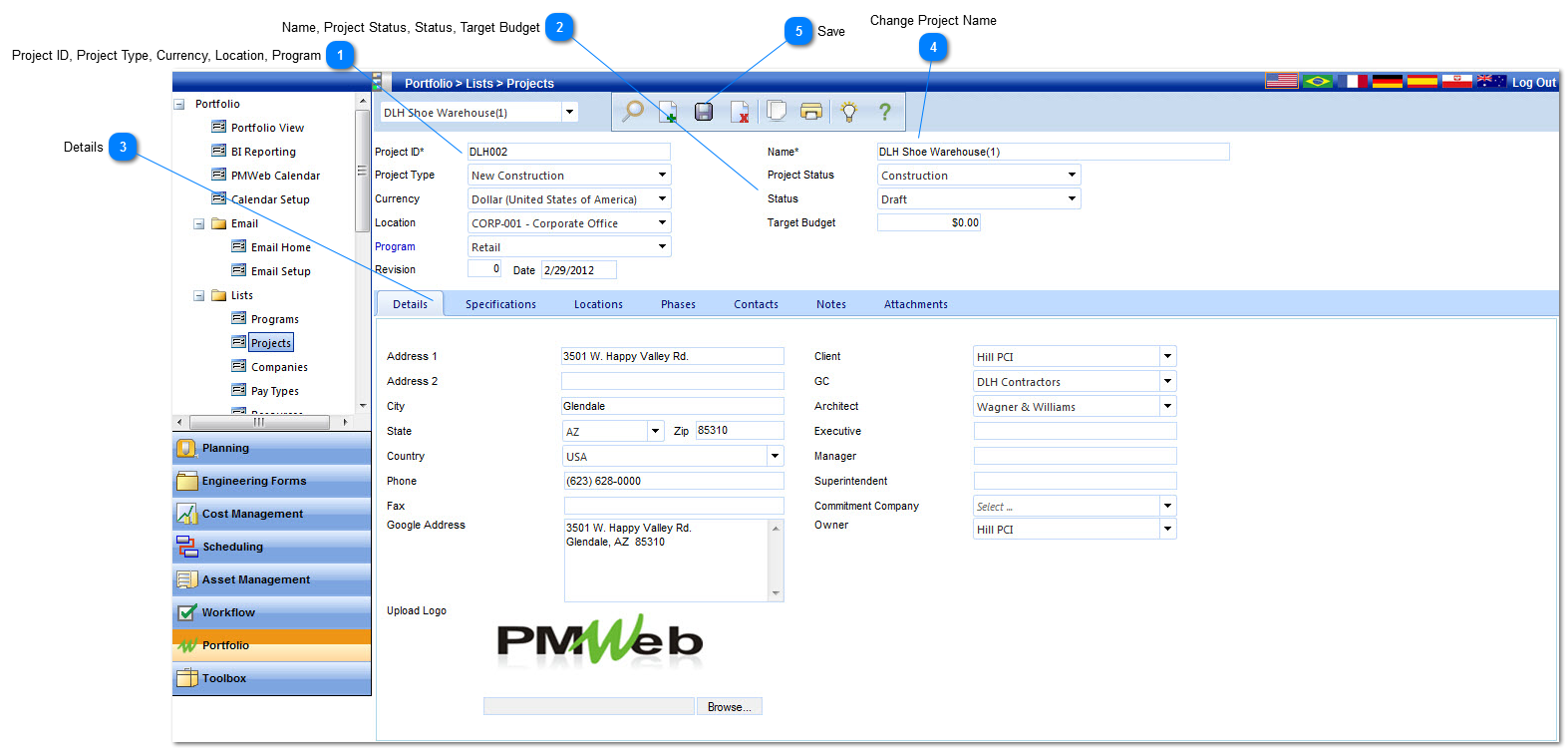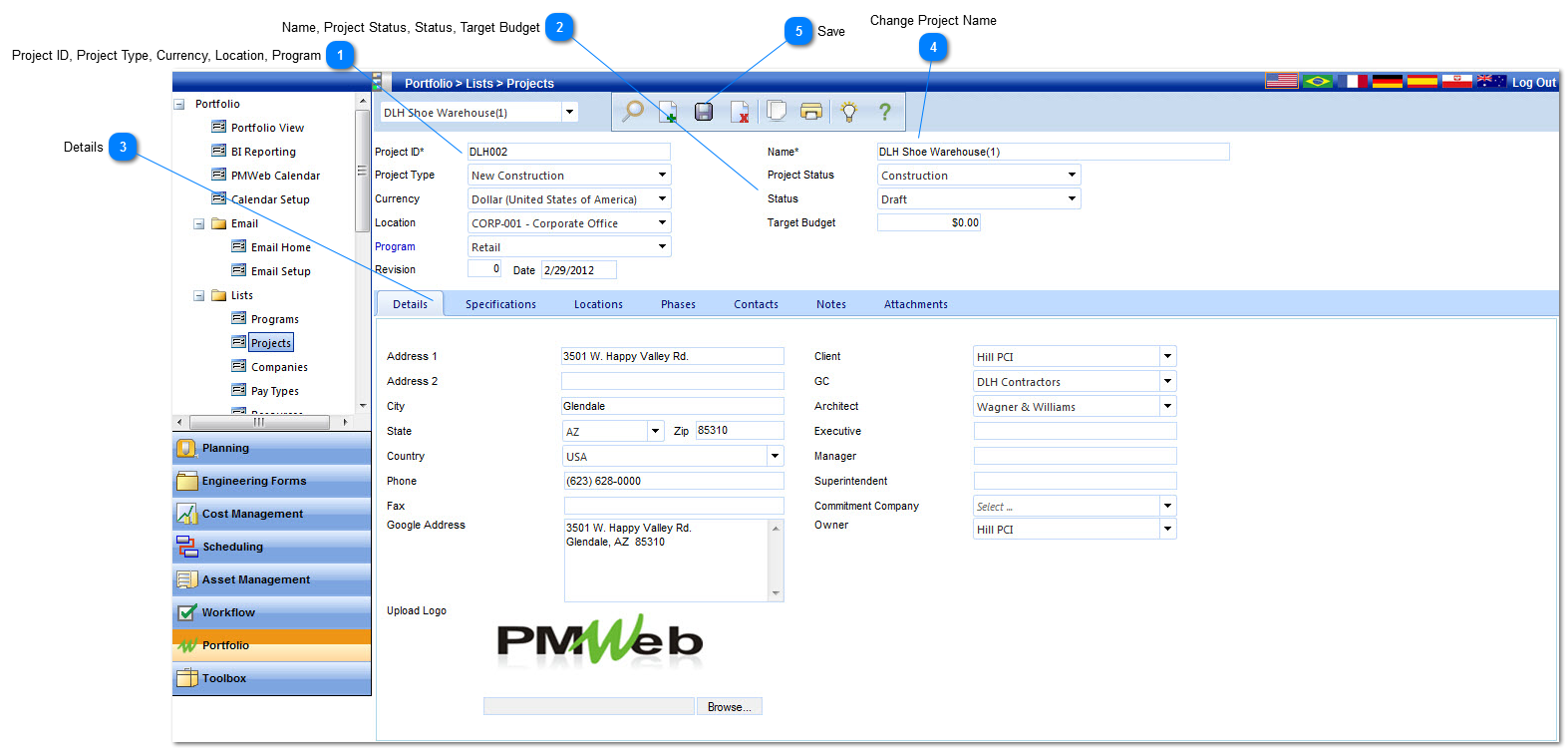After the Project/Project Template is copied, the new project will be displayed
 Project ID, Project Type, Currency, Location, ProgramThe information located in these fields was copied from the existing Project/Project Template. They all can be changed. Project ID is a required field.
|
 Name, Project Status, Status, Target BudgetThe information located in these fields was copied from the existing Project/Project Template. They all can be changed. Name is a required field.
|
 DetailsProject Specific information is entered into all of the fields in this tab. A Project Specific Logo can also be uploaded from this tab as well.
|
 Change Project NameOnce you copy the project, the name of your current project will take on the same name as the project you copied with a version after the name (1). You must rename of the project.
|
 SaveClick the Save button to save the updated information into the new Project record.
|
|