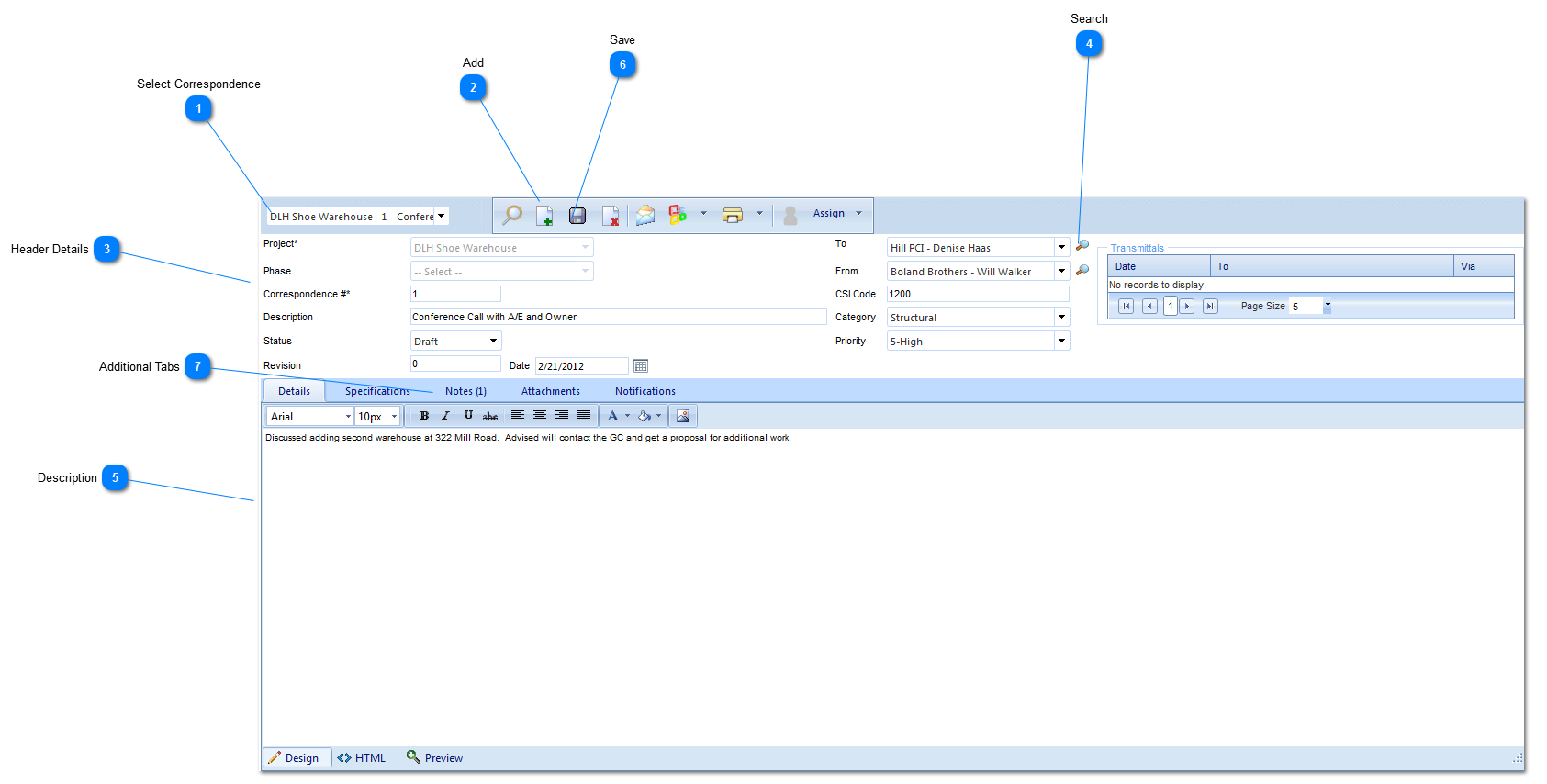Header DetailsProject: Used to select the project associated with the Correspondence.
Phase: Select the phase (construction, design, etc.) that the project is currently in. The options for this field are configured by your Administrator in the Portfolio>Lists>Projects menu.
Correspondence #: The form number will automatically be populated by PMWeb with the next available numerical value depending on the type of form and project it relates to.
Description: Enter a general description (a more detailed description should be entered in the details section of this form).
Status: The status (draft, submitted etc.) will automatically be updated by PMWeb based on the workflow configuration.
Revision: Enter the revision number for this record.
To: Select the name of the contact who will be receiving this Correspondence. The available contacts are set up in Portfolio>Lists>Companies.
From: Select the name of the contact who is sending the Correspondence. The available contacts are set up in Portfolio>Lists>Companies.
CSI Code: Enter the construction specification code associated with the form (if applicable).
Category: Select the category (mechanical, electrical etc.) associated with the Transmittal. The available options are configured by the Administrator in the Portfolio>Lists>Lists menu.
Priority: Select the priority (high, medium etc.) of the form. The available options are configured by the Administrator in the Portfolio>Lists>Lists menu.
|