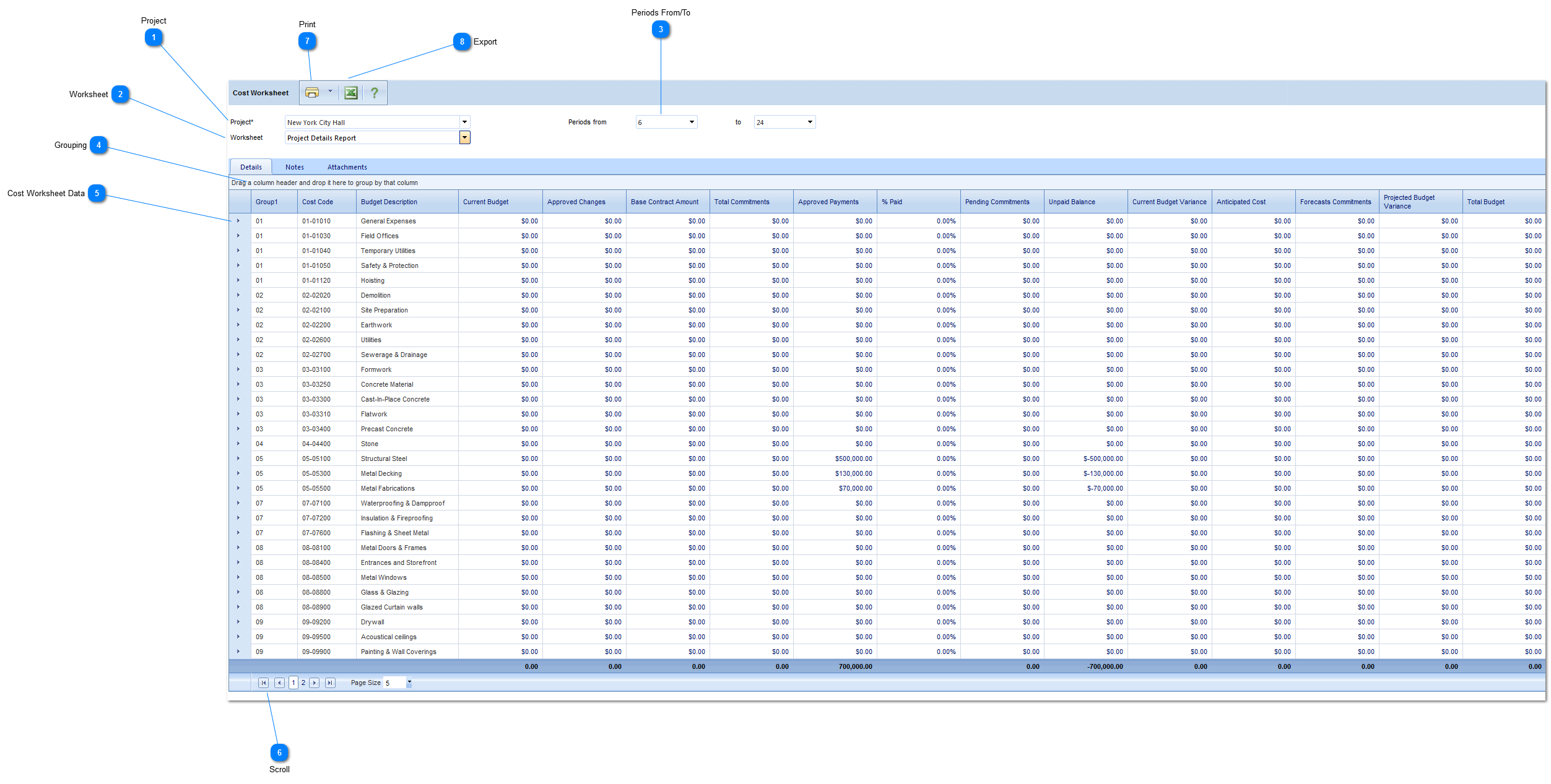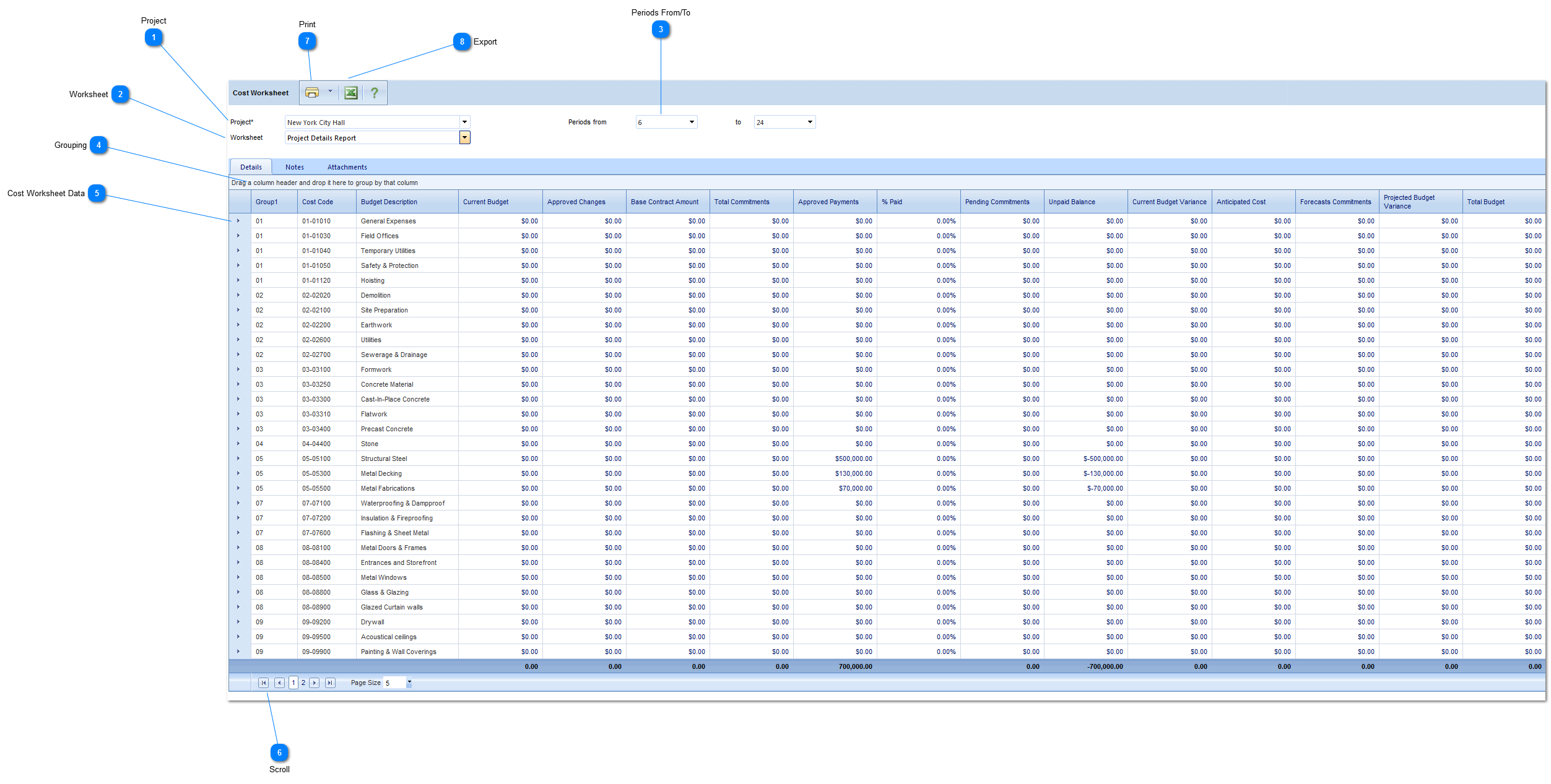Once you have defined your worksheets, you will have the ability to view your project costs based on the view(s) created.
Navigation Path: Cost Management > Budgets > Cost Worksheets
 ProjectSelect the project you want to view the costs for.
|
 WorksheetSelect the worksheet you want to view. Cost Worksheets are set up in Cost Management>Define Worksheet.
|
 Periods From/ToSelect the periods (from/to). The options available are configured by your Administrator in the Portfolio>Lists>Periods menu.
|
 GroupingThis allows you to group the worksheet by certain columns. To group, left click on the column header name and drag the header to the area 4.
|
 Cost Worksheet DataThe values that were configured in "define worksheet" will now appear. Note: To change the columns that appear in the worksheet you must change them in Cost Management>Define Worksheet.
|
 ScrollUse this button to go to the next/previous page in the worksheet.
|
 PrintClick the printer icon to print the selected worksheet.
|
 ExportClick to export that cost worksheet data to excel.
|