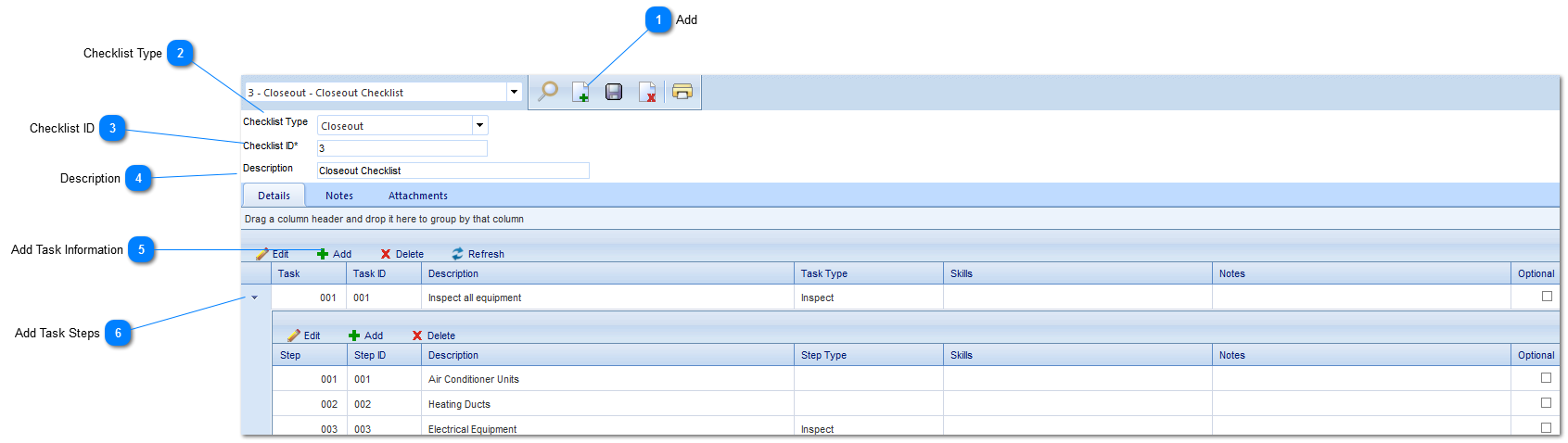When defining checklists, users have the option to add both predefined checklists tasks as well as steps associated with the task. Once users are within a form they will have the option of adding these tasks/steps from the predefined list.
Navigation Path: Portfolio>Lists>Define Checklists
 AddClick to define a new checklist.
|
 Checklist TypeSelect the type of checklist you wish to define. The checklist types must first be added in the Portfolio>Lists>Checklist Type menu.
|
 Checklist IDThis field will automatically be populated by PMWeb.
|
 DescriptionEnter a brief description of the checklist.
|
 Add Task InformationClick to add checklist tasks and enter the following information:
Task/Task ID: These fields will be automatically populated by PMWeb.
Description: Enter the description of the checklist task.
Task Type: Select from a list of types. This options are configured in the Porfolio>Lists>Task Types menu.
Skills: Select from a list of skills. The options are configured in the Portfiolio>Lists>Skills menu.
Notes: Enter any additional notes regarding the task/checklist item.
Optional: Check to note if the field is optional (the required fields may also be predefined by your Administrator).
Once all information is entered, click Save.
|
 Add Task StepsClick to add specific steps required in order to complete the task.
Click to add tasks required to complete the task and enter the following information:
Step/Step ID: These fields will be automatically populated by PMWeb.
Description: Enter the description of the task step.
Step Type: Select from a list of types. This options are configured in the Porfolio>Lists>Step Types menu.
Skills: Select from a list of skills. The options are configured in the Portfiolio>Lists>Skills menu.
Notes: Enter any additional notes regarding the task/checklist item.
Optional: Check to note if the field is optional (the required fields may also be predefined by your Administrator).
Once all information is entered, click Save.
|