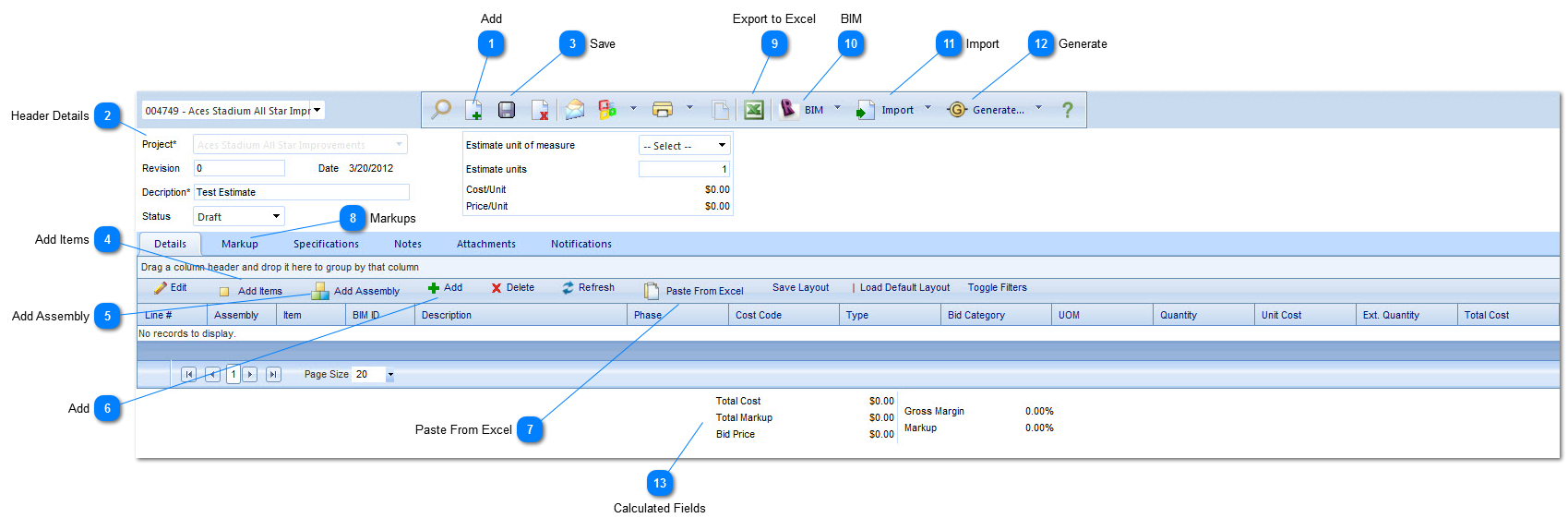An estimate is a more high level breakdown of cost/line items. Estimates are created and edited in the Estimates window. Each estimate is linked to a project and each project can have one or more estimates. In addition, users can generate estimate revisions with the click of a button. A revision is a complete copy of an estimate that can then be modified, leaving the original version unchanged. Multiple revisions can be generated, allowing for what-if estimating while retaining estimate development history.
Navigation Path: Planning > Estimates
 AddClick to add a new estimate.
|
 Header DetailsProject: Select the project for the estimate. Once the estimate has been saved, Project can not be changed.
Revision: This field is auto populated. You may create as many revision to the record as you wish, only the newest revision will be editable.
Description: Enter a description for the estimate.
Status: The status (draft, submitted etc.) will automatically be updated by PMWeb based on the workflow configuration.
Estimate unit of measure: Select a unit of measure to be used to analyze the estimate.
Estimate Units: Enter the # of units to use in conjunction with Estimate unit of measure.
Cost Unit: This is a self calculating field. Calculation = Total Cost of the estimate divided by the Estimate Units entered.
Price Unit: This is a self calculating field. Calculation = Bid Price of the estimate divided by the Estimate Units entered.
|
 SaveClick to save the header details.
|
 Add ItemsClick to add items from the Items catalog that is found in the Planning>Setup>Items menu. The items catalog will open. Drag items and/or folders from the tree on the left hand side to the grid located on the right hand side. Click Save and Close to add the items to the estimate.
|
 Add AssemblyClick to add an assembly from the assemblies tree that is found in the Planning>Setup>Assemblies menu. Select the Assembly you wish to include, enter a Quantity for the assembly, Click on calculate to generate a total cost for the assembly. Click Save and Close to add the calculated assembly to the estimate.
|
 AddClick to add an individual line item to an estimate.
Enter a description, Select a a Type, and Select a UOM.
Enter a quantity and a unit cost.
Click on the Details grid Save button to save the individual line item.
|
 Paste From ExcelPaste the estimate details from an Excel spreadsheet.
|
 MarkupsClick on the markups tab to enter any markups for the estimate.
|
 Export to ExcelClick to export the estimate to an Excel spreadsheet. Usefull when editing large amounts of data. The spreadsheet can be pasted back in to the estimate after editing.
|
 BIMClick to import BIM items to the estimate. Approved BIM formats are AutoCad, Navisworks, and Revit.
|
 ImportClick to import a different estimate, an estimates details, or an estimate template.
|
 GenerateClick to generate a budget, commitments or procurements from the estimate.
|
 Calculated FieldsTotal Cost: The sum of the total cost fields for all of the estimate lines.
Total Markup: The sum of the Markup Amount filed from the Markup tab.
Bid Price: The sum of the Total Cost + Total Markup.
Gross Margin: Total Markup divided by Total Bid Price multiplied by 100.
Markup: Total Markup divided by Total Cost multiplied by 100.
|
|