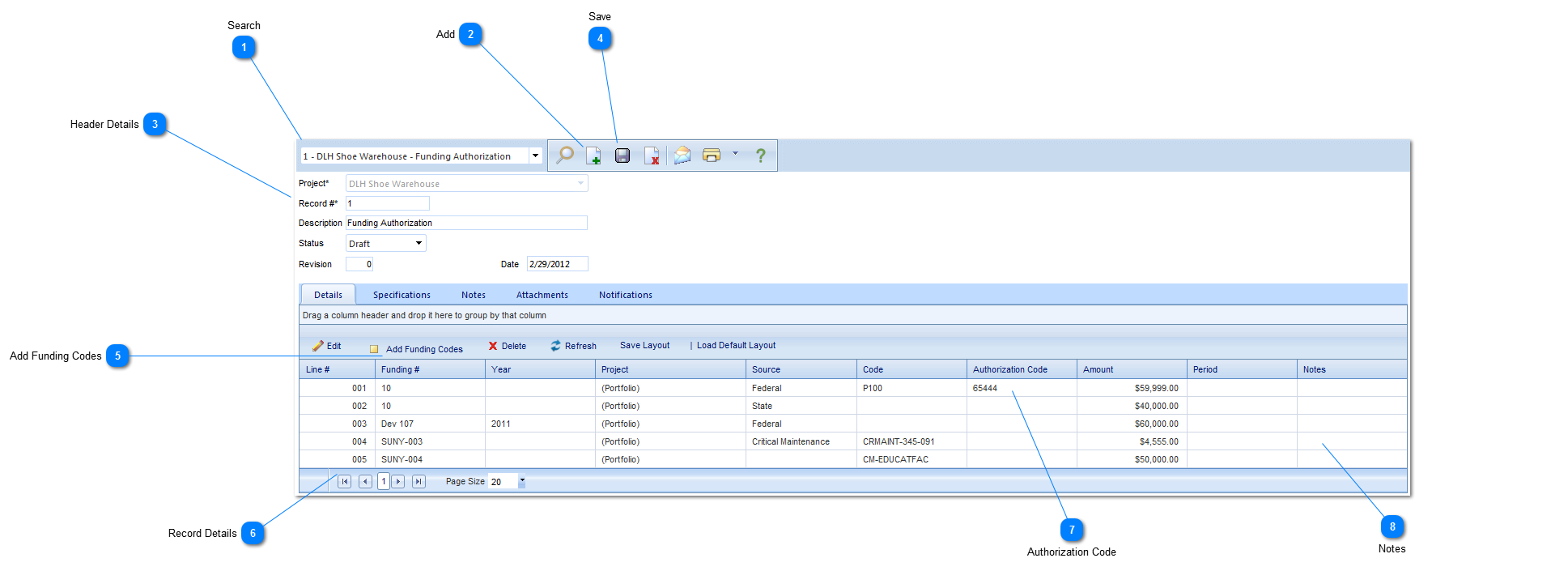The Funding Authorization enables you to authorize funding requests.
Navigation Path: Cost Management > Funding > Funding Authorization
 SearchUse to search for existing Funding Authorizations.
|
 AddClick to add a new Funding Authorization.
|
 Header DetailsProject: Use to select the project associated with the Funding Authorization.
Record #: This field will be automatically populated by PMWeb.
Description: This field will be automatically populated by PMWeb with the words "Funding Authorization". This field can be modified if needed.
Status: The status (draft, submitted etc.) will automatically be updated by PMWeb based on the workflow configuration.
Revision: Enter the revision number.
Date: This field will automatically be populated by PMWeb with the current date.
|
 SaveClick to save the header details of the form.
|
 Add Funding CodesClick to add existing funding records/requests. A list of records will be displayed and can be filtered by Portfolio, Program or Project. Enter either the percentage or the amount of the authorization per line item. Once all information is entered, click Save. The information will now be displayed in the details section of the form.
|
 Record DetailsThese fields (with the exception of the authorization code) will be automatically populated based on the funding codes that were added.
|
 Authorization CodeTo enter an authorization code, highlight the line item(s), click Edit and enter the authorization code.
|
 NotesEnter details regarding the line item.
|