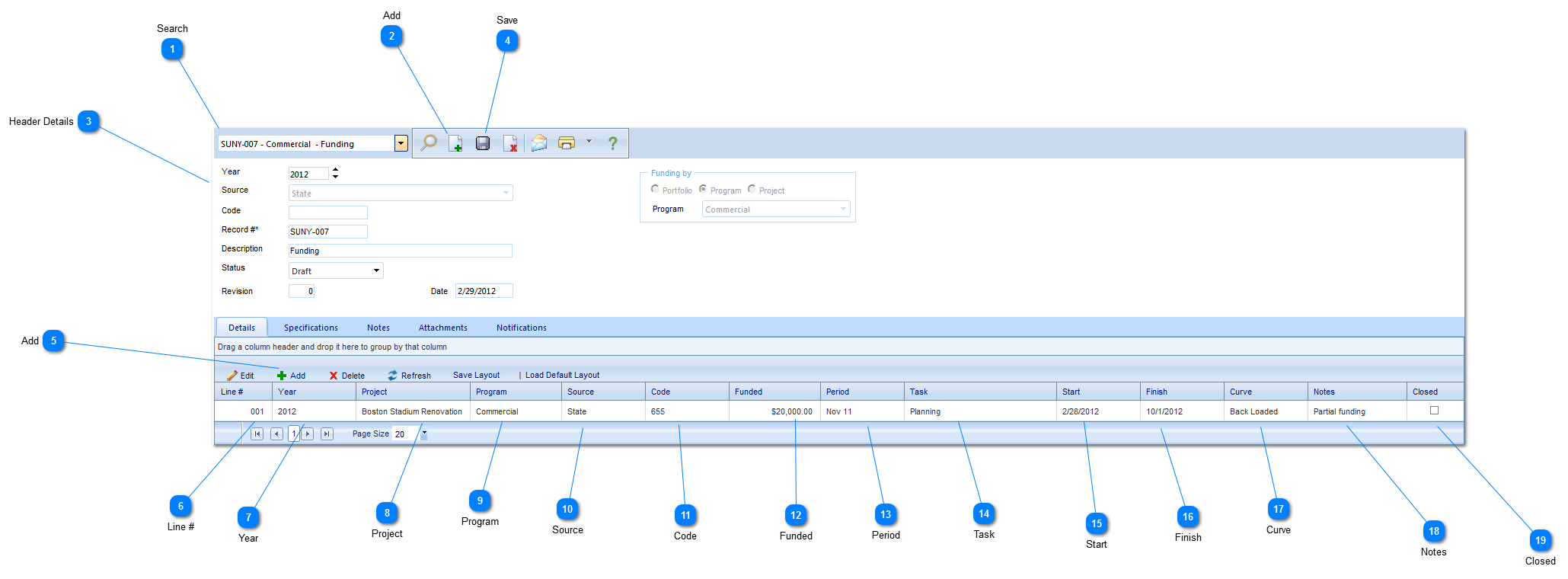The Funding Record enables you to set up and manage your various funds (bonds, grants etc.).
Navigation Path: Cost Management > Funding > Funding Records
 SearchUse to search for existing funding records.
|
 AddClick to add a new funding record.
|
 Header DetailsYear: Select the year (if applicable).
Source: Select the source of the funding. The options available are configured by your Administrator in the Portfolio>Lists>Lists menu. Note: If this is left blank then a source can be selected for each line item created within this record.
Code: Enter a code or abbreviation that you would like to use to represent this funding record. Note: If this is left blank then a code can be created for each line item created within this record.
Record #: This field will be automatically populated by PMWeb.
Description: Enter a description of the fund.
Status: The status (draft, submitted etc.) will automatically be updated by PMWeb based on the workflow configuration
Revision: Enter the revision number.
Date: This field will automatically be populated by PMWeb with the current date.
Funding By: Select whether the funding is at the Project, Program or Portfolio level. If Program is selected, choose the program. If Project is selected, choose the project. Note: Once the record is saved, this field can no longer be changed.
|
 SaveClick to save the header details of the form.
|
 AddClick to add a new line item.
|
 Line #This field will be automatically populated by PMWeb.
|
 YearSelect the funding year.
|
 ProjectSelect the project associated with the fund. Note: This field will be filtered based on the criteria selected in the "Funding by" field in the Header Details section.
|
 ProgramThis field will be automatically populated by PMWeb based on the selection made in the "funding by" field. It will also populate based on the project selected.
|
 SourceThis field will be automatically populated by PMWeb based on the value entered in the source field in the header details. If the Source field was left blank in the header details, then you will be able to select the source for each line item.
|
 CodeThis field will be automatically populated by PMWeb based on the value entered in the "code" field in the header details. If the Code field was left blank in the header details, then you will be able to enter a code for each line item.
|
 FundedEnter the amount of the fund.
|
 PeriodSelect the budget/accounting period of the line item. The options available are configured by your Administrator in the Portfolio>Lists>Periods menu for each project.
|
 TaskSelect the task associated with the line item. The options available are based on the tasks established in the schedule module.
|
 StartThis field will be automatically populated by PMWeb based on the task selected (based on the start date of the task). This field can also be manually populated.
|
 FinishThis field will be automatically populated by PMWeb based on the task selected (based on the finish date of the task). This field can also be manually populated.
|
 CurveSelect the cash flow curve (bell, linear etc.) of the line item.
|
 NotesEnter details regarding the line item.
|
 Closedcheck the box if the line item is closed (no funds remain).
|
|