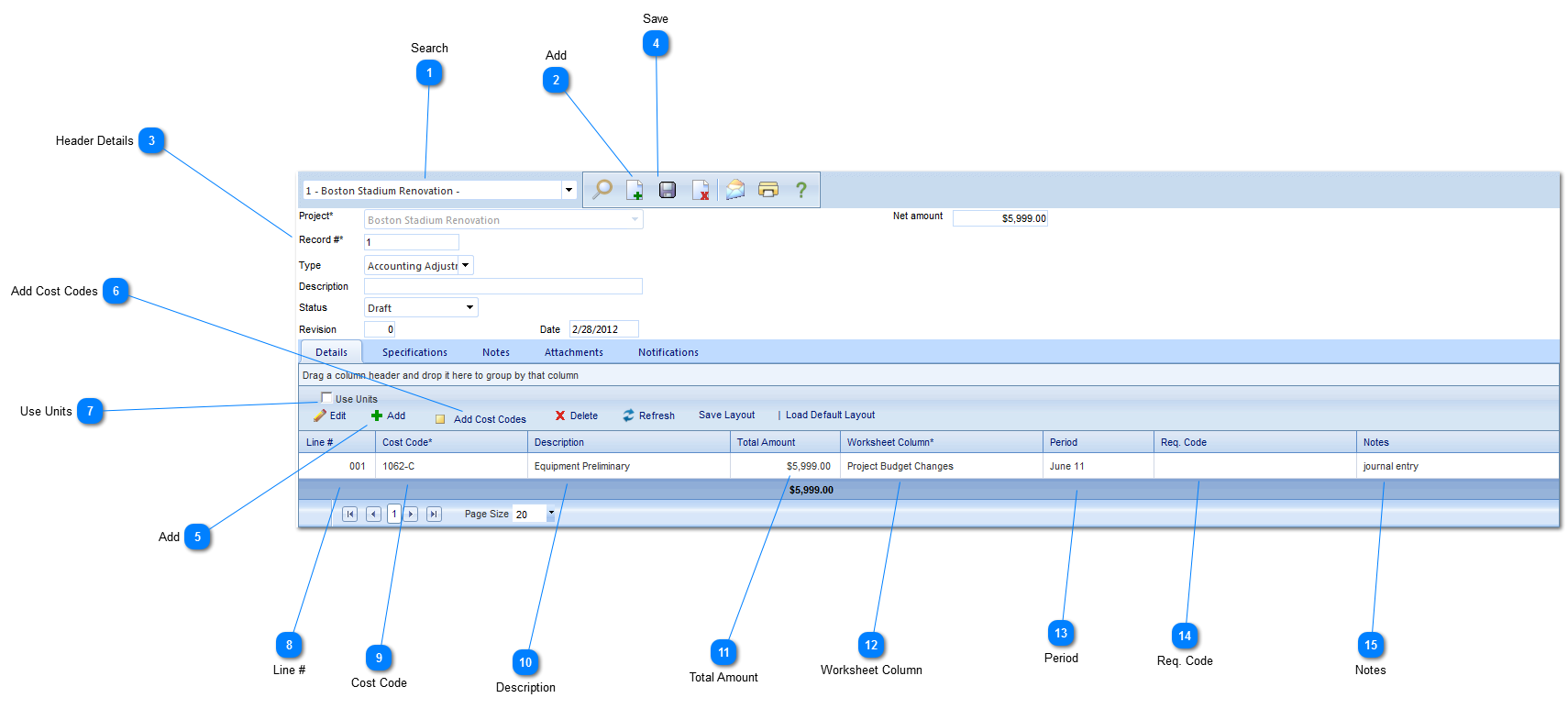The Journal Entry form is used to manage accounting/budget adjustments and accounting reconciliations.
Navigation Path: Cost Management > Budgets > Journal Entries
 SearchUse to search for existing journal entries.
|
 AddClick to add a new journal entry.
|
 Header DetailsProject: Used to select the project associated with the journal entry.
Record #: This field will be automatically populated by PMWeb.
Type: Select the type (accounting adjustment, reconciliation etc.) of journal entry. The options are configured by your Administrator in Porfolio>Lists>Lists
Description: Enter a description of the journal entry.
Status: The status (draft, submitted etc.) will automatically be updated by PMWeb based on the workflow configuration.
Revision: Enter the Revision number
Date: This field will automatically be populated by PMWeb with the current date.
Net Amount: This field will be automatically populated by PMWeb based on the values in the details section of the form.
|
 SaveClick to save the header details of the form.
|
 AddClick to add a new line item. You can also use the Add Cost Codes button to pull from a list of existing Cost Codes.
|
 Add Cost CodesClick to add Cost Codes. Once selected a list of Cost Codes available for the project will be displayed on the left hand side of your screen. Click on the Cost Codes you would like to add and "drag and drop" to the right hand side of your screen. Once all items are selected, click Save and Close.
|
 Use UnitsThis field will allow you to enter units of measure and quantities of that item. If this option is not selected, the line item will be a lump sum value.
|
 Line #This field will be automatically populated by PMWeb.
|
 Cost CodeSelect the Cost Code associated with the line item.
|
 DescriptionThis field will be automatically populated by PMWeb based on the Cost Code selected. Note: you can also add or modify the description if needed.
|
 Total AmountEnter the total amount of the journal entry.
|
 Worksheet ColumnSelect the Cost Worksheet column the journal entry should appear in.
|
 PeriodSelect the budget/accounting period of the line item. The options available are configured by your Administrator in the Portfolio>Lists>Periods menu.
|
 Req. CodeSelect a Requisition Code. The Requisition codes are first entered in Cost Management>Contracts>Contracts.
|
 NotesEnter details regarding the line item. Once all line item fields have been entered, click Save.
|