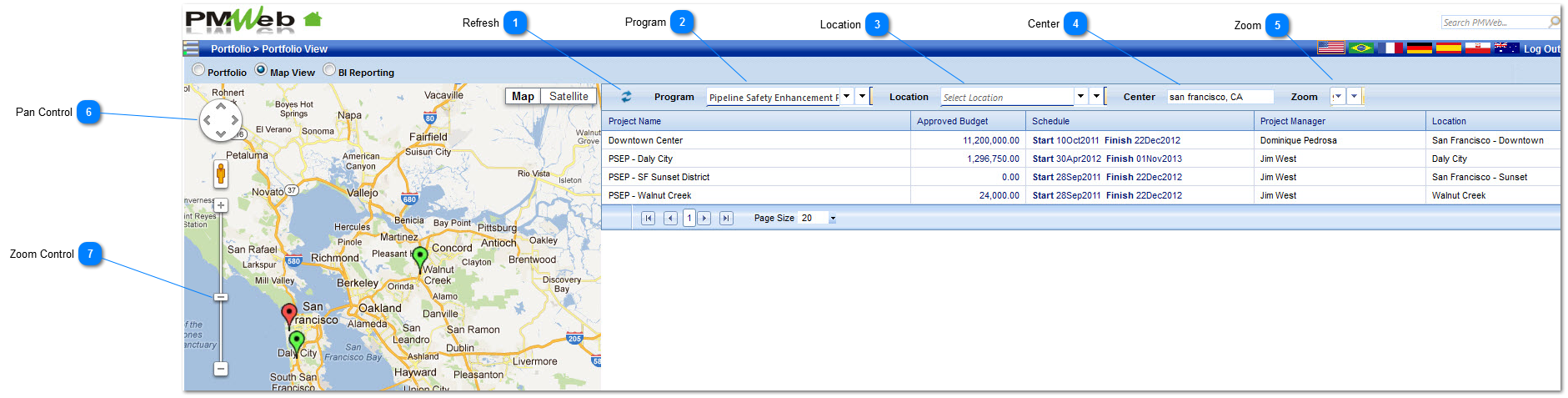PMWeb provides an interactive Google map tool that allows PMWeb users to view their projects on a Google map. Projects can be filtered by programs and/or filtered by locations if the projects are configured using locations. Projects are displayed on the Google map.
Navigation Path: Portfolio > Portfolio View > Map View
 RefreshClick to refresh the map view after selecting custom filtering options.
|
 ProgramSelect from the drop down list the program of projects to be displayed in map view.
|
 LocationSelect from the drop down list the project location, if configured. A program filter does not have to be selected in order to use this filter.
|
 CenterEnter the city and state you wish to have the Google map center on.
|
 ZoomSelect from the drop down list a default level of zoom (1 being very far view and 20 a street level view) for the Google map for the map view. This can be adjusted on the Google map as well.
|
 Pan ControlClick the arrows within the pan control to move the Google map in the direction of the arrow.
|
 Zoom ControlRaise or lower the slider bar to increase or decrease the zoom level of the Google map.
|