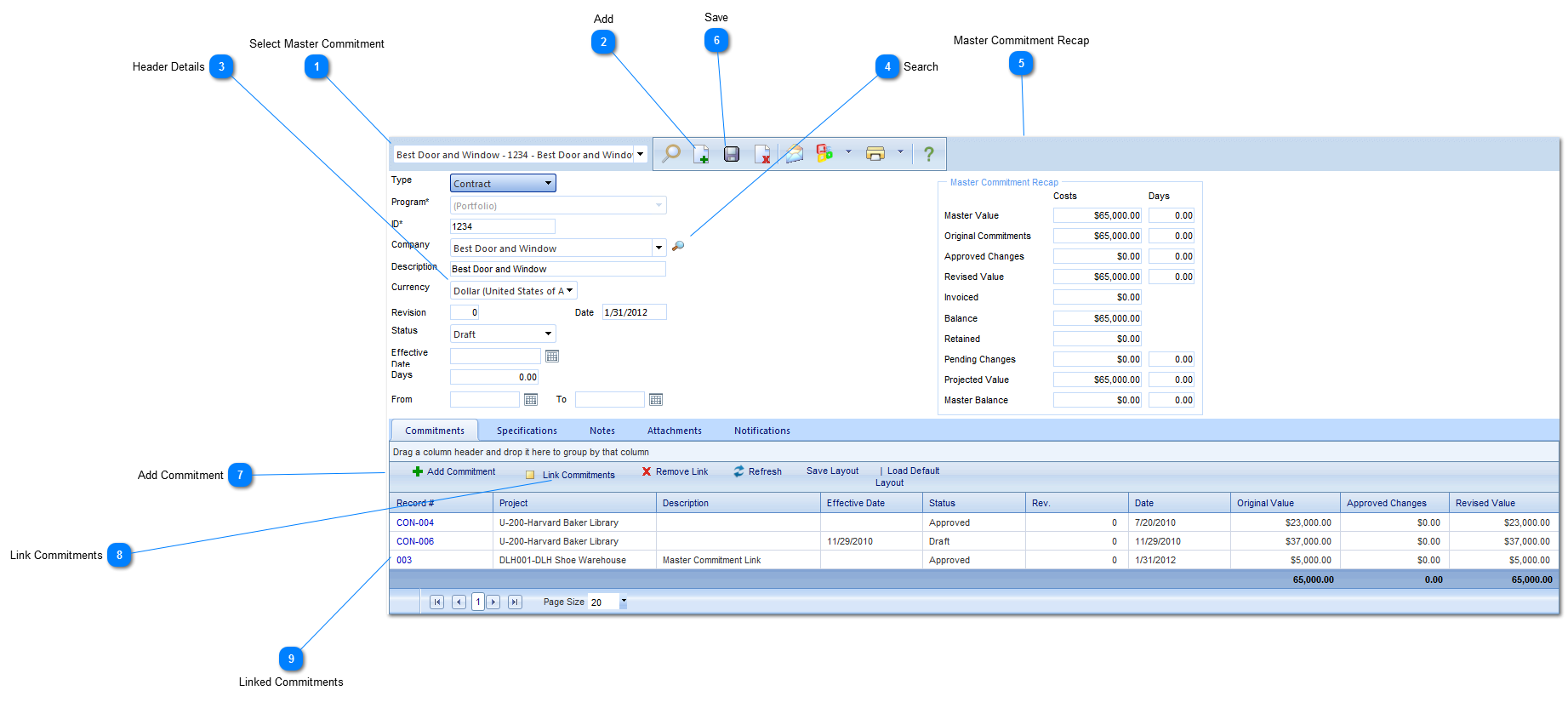Header DetailsType: Select the type (Contract, PO etc.) of the Master Commitment.
Program: Select the program associated with the Master Commitment. If you want the Master Commitment to cover all programs, select (Portfolio). The options for this field is configured by your Administrator in the Portfolio>Lists>Programs menu.
ID: Enter an ID (Record #) for this Master Commitment.
Company: Select the company that the Master Commitment is associated with.
Description: Enter a general description (a more detailed description will be contained within the linked commitments).
Currency: Select the currency (dollar, euros etc.) that is associated with the Master Commitment. The options for this field is configured by your Administrators in the Admin module.
Revision: Enter the Revision number.
Date: This field will automatically be populated by PMWeb with the current date.
Status: The status (draft, submitted etc.) will automatically be updated by PMWeb based on the workflow configuration.
Effective Date: Enter the date of the Master Commitment.
Days: Enter the number of days that commitment is valid for.
From: Enter the start date of the Master Commitment.
To: Enter the finish date of the Master Commitment.
|