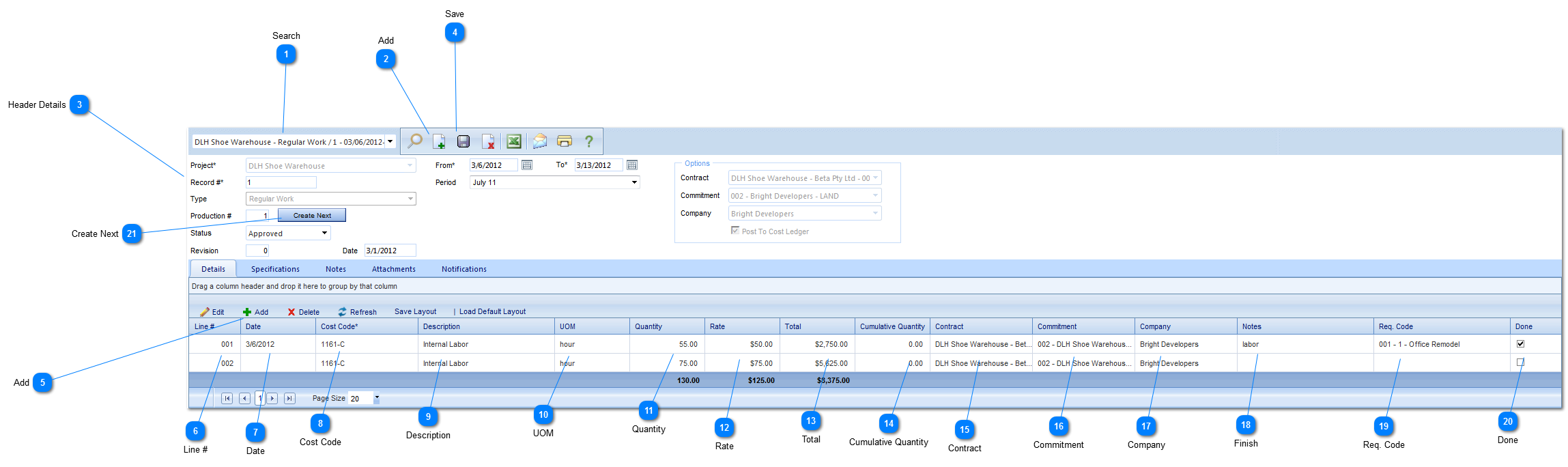The Production form is used to enter quantities of work completed and, if desired, apply them to prime contracts, commitments or companies.
Navigation Path: Cost Management > Budgets > Production
 SearchUse to search for existing production forms.
|
 AddClick to add a new production.
|
 Header DetailsProject: Used to select the project associated with the production form.
Record #: This field will be automatically populated by PMWeb.
Type: Select the type (regular, OT etc.) of work. The options for this field are configured by your Administrator in the Porfolio>Lists>Lists menu.
Production #: This field will be automatically populated by PMWeb.
Status: The status (draft, submitted etc.) will automatically be updated by PMWeb based on the workflow configuration.
Revision: Enter the Revision number.
Date: This field will automatically be populated by PMWeb with the current date.
From: Enter the date the work started.
To: Enter the date the work was completed.
Period: Select the period in which the work took place in.
Options: Select the contract and the commitment associated with the work. The company field will be automatically populated based on the commitment selected. Check the box if you want the costs posted to the cost ledger.
|
 SaveClick to save the header details of the form.
|
 AddClick to add a new line item.
|
 Line #This field will be automatically populated by PMWeb.
|
 DateEnter the date. The date must fall between the from/to fields entered in the header details.
|
 Cost CodeSelect the Cost Code associated with the line item.
|
 DescriptionThis field will be automatically populated by PMWeb based on the Cost Code selected. Note: you can also add or modify the description if needed.
|
 UOMSelect the unit of measure (hours, feet etc.).
|
 QuantityEnter the quantity for the line item.
|
 RateEnter the rate (in dollars) of the line item
|
 TotalThis field will be automatically populated by PMWeb based on values entered in the UOM, quantity and rate fields.
|
 Cumulative QuantityThis field will be automatically populated by PMWeb and is the sum of all Quantity fields from all Production records in the series.
|
 ContractThis field will be automatically populated by PMWeb based entry made in the options section of the header details.
|
 CommitmentThis field will be automatically populated by PMWeb based entry made in the options section of the header details.
|
 CompanyThis field will be automatically populated by PMWeb based entry made in the options section of the header details.
|
 FinishEnter details regarding the line item.
|
 Req. CodeSelect the requisition code.
|
 DoneClick to note the line item is complete. If you check this box this line will not be copied over to the new Production record when you press Create Next.
|
 Create NextPress to create a series of Production records that track cumulative quantities. When pressed the Production header information is copied to the new record. All lines in the details grid, except lines marked as “Done”, are copied as well.
|
|