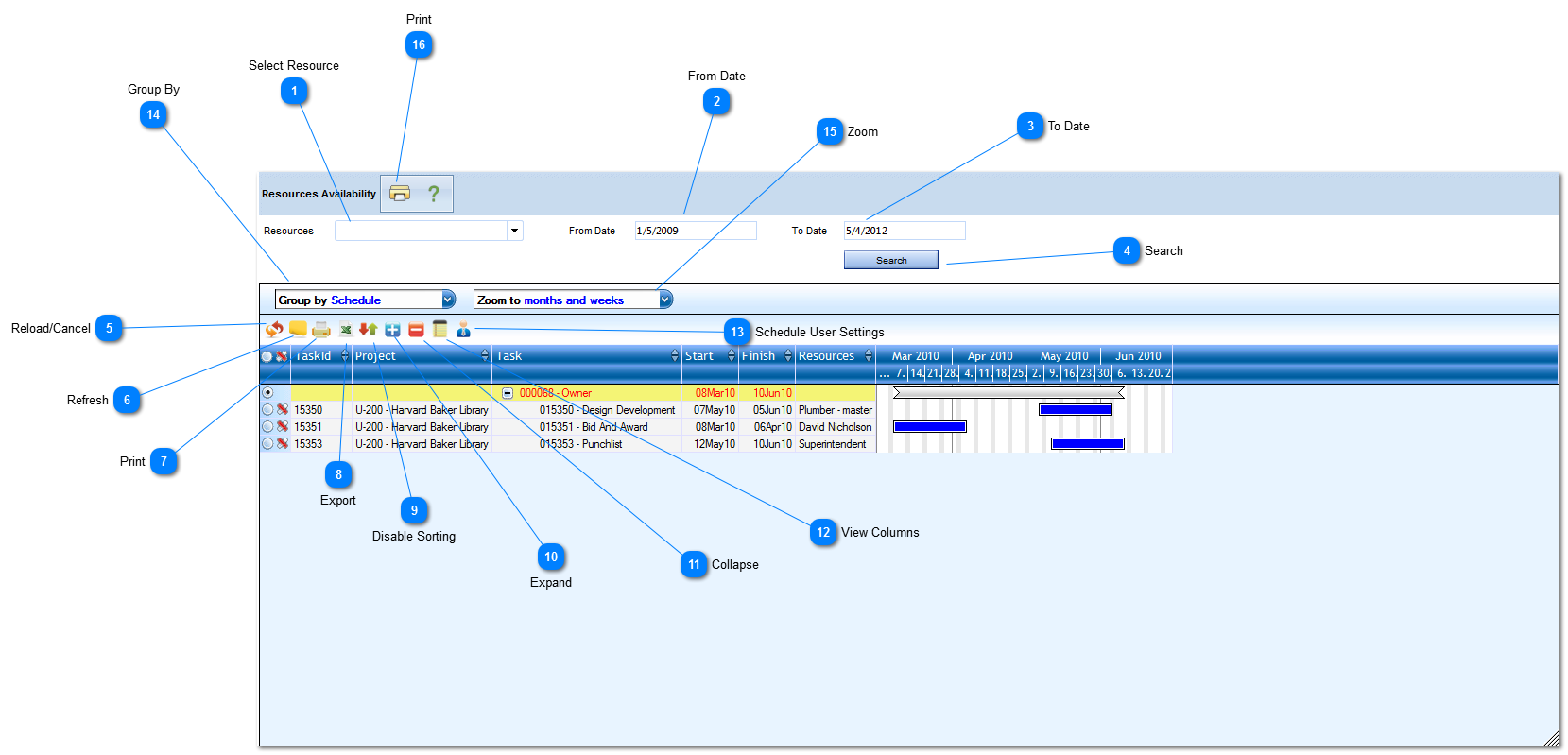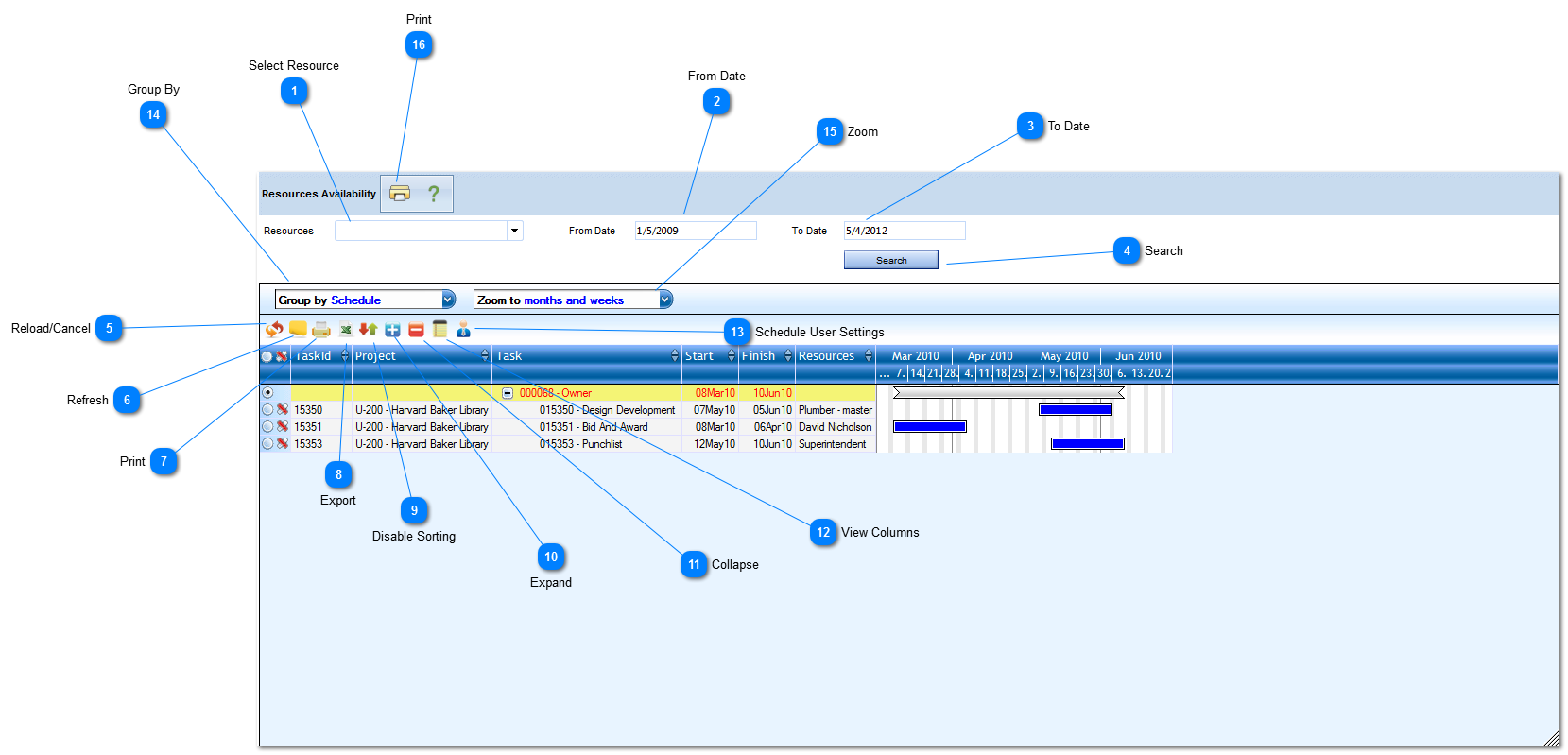The Resource Availability form is used to view resource availability across your projects/programs.
Navigation Path: Scheduling>Resource Availability
 Select ResourceClick the drop down menu to select the resources to view. To select the resource(s) check the box to the left of the resources name. Once selected the resource names will be displayed in the resource field.
|
 From DateEnter the from date.
|
 To DateEnter the to date.
|
 SearchOnce the resources, from and to date are selected, click Search to view availability. Once clicked, the resource availability will appear in the schedule grid.
|
 Reload/CancelClick to remove changes and return to the original settings.
|
 RefreshClick to refresh the data that appears on the screen.
|
 PrintClick to print the schedule grid.
|
 ExportClick to export the schedule grid to excel.
|
 Disable SortingClick to disable the sorting feature.
|
 ExpandClick to expand all rows (detailed view).
|
 CollapseClick to collapse all rows (high level view).
|
 View ColumnsClick to view the columns that are available to add to the view. Once selected a list of columns will be displayed. Select the columns to add to the view by placing a check mark in the column header box then click OK.
|
 Schedule User SettingsClick to change the way schedule data is viewed.
|
 Group ByUse to group by certain column headers (status, program etc.).
|
 ZoomUse to narrow/expand the gant view (years, quarters, weeks etc.).
|
 PrintClick to print the resource availability grid. Once clicked, you will be directed to the reporting module.
|
|