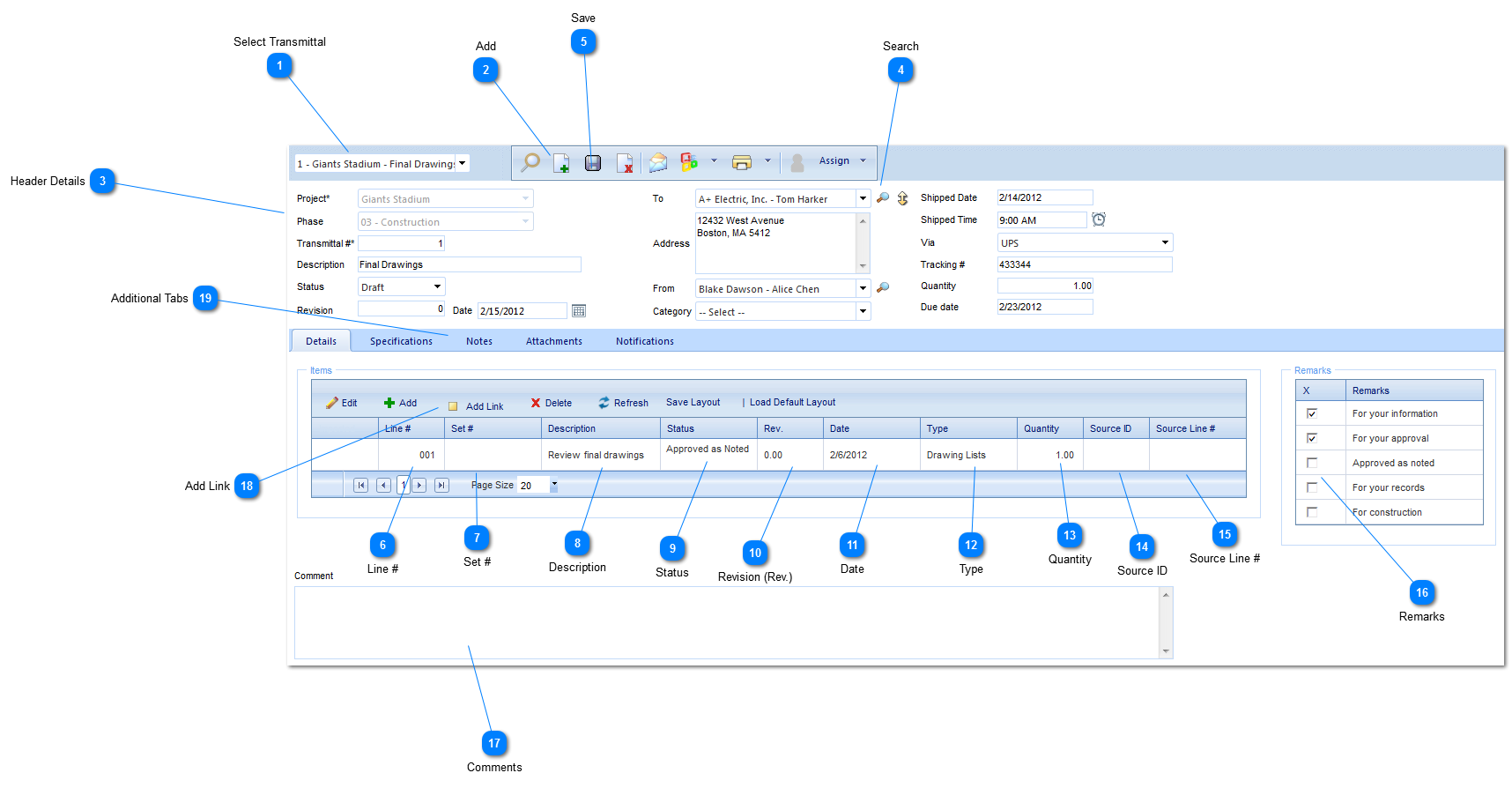Header DetailsProject: Used to select the project associated with the Transmittal.
Phase: Select the phase (construction, design, etc.) that the project is currently in. The options for this field are configured by your Administrator in the Portfolio>Lists>Projects menu.
Transmittal #: The form number will automatically be populated by PMWeb with the next available numerical value depending on the type of form and project it relates to. This number can also be changed to reflect you numbering system.
Description: Enter a general description (a more detailed description should be entered in the details section of this form).
Status: The status (draft, submitted etc.) will automatically be updated by PMWeb based on the workflow configuration.
Revision: Enter the revision number for this record.
Date: Enter the date of the Transmittal.
To: Select the name of the contact who will be receiving this Transmittal. The available contacts are set up in Portfolio>Lists>Companies.
Address: The address will automatically be populated by PMWeb with the address associated with person in selected in the "To" field.
From: Select the name of the contact who will be sending this Transmittal. The available contacts are set up in Portfolio>Lists>Companies.
Category: Select the category (mechanical, electrical etc.) associated with the CSI code. The available options are configured by the Administrator in the Portfolio>Lists>Lists menu.
Shipped Date: Enter the date the Transmittal was sent.
Shipped Time: Enter the time the Transmittal was sent.
Via: Select the shipping method (UPS, Fed Ex etc.).
Tracking #: Enter the tracking number.
Quantity: Enter the number of items shipped.
Due Date: Enter the date the Transmittal is due.
|